In today’s competitive digital landscape, creating urgency is a key strategy for driving conversions and boosting customer engagement. The Countdown Timer feature in Referins allows you to add a sense of urgency to your marketing efforts by visually displaying a timer that counts down to a specific deadline. This tool can be seamlessly integrated into your emails, landing pages, or websites to encourage immediate action from your audience.
Key Features and Benefits
- Creates Urgency: Encourages users to act quickly, knowing that time is running out.
- Boosts Conversions: Countdown timers can increase conversion rates by highlighting time-sensitive offers.
- Flexible Timer Options: Choose between Fixed, Recurring, or Dynamic timers to fit your marketing goals.
- Customizable Designs: Tailor the countdown’s appearance to align with your brand.
- Dynamic Links: Automatically redirect users to relevant pages when the timer expires.
- Multiple Use Cases: The countdown timer can be seamlessly used in emails, websites, stores, and funnels, enhancing a wide variety of marketing strategies.
- Dynamic Redirection Links: Users can be automatically redirected to different pages based on whether the timer is active or expired, allowing for more tailored marketing experiences.
- Increases Engagement: By keeping users on the page longer, countdown timers increase interaction, boosting the effectiveness of campaigns.
- Promotes Exclusivity: Creates a sense of exclusivity by emphasizing limited-time offers, which can make deals feel more special.
How to Use the Countdown Timer
Follow these steps to create a Countdown Timer and integrate it into your marketing strategy:
Step 1: Navigate to Marketing
Log in to your Referins account and go to the "Marketing" section. From the menu, select "Countdown Timer."

Step 2: Create a New Timer
Click on the "New" button to start creating your timer.
Step 3: Choose a Template
Select a design template for your timer. You can customize the design later, so pick the one that best fits your needs and click "Continue with this template."
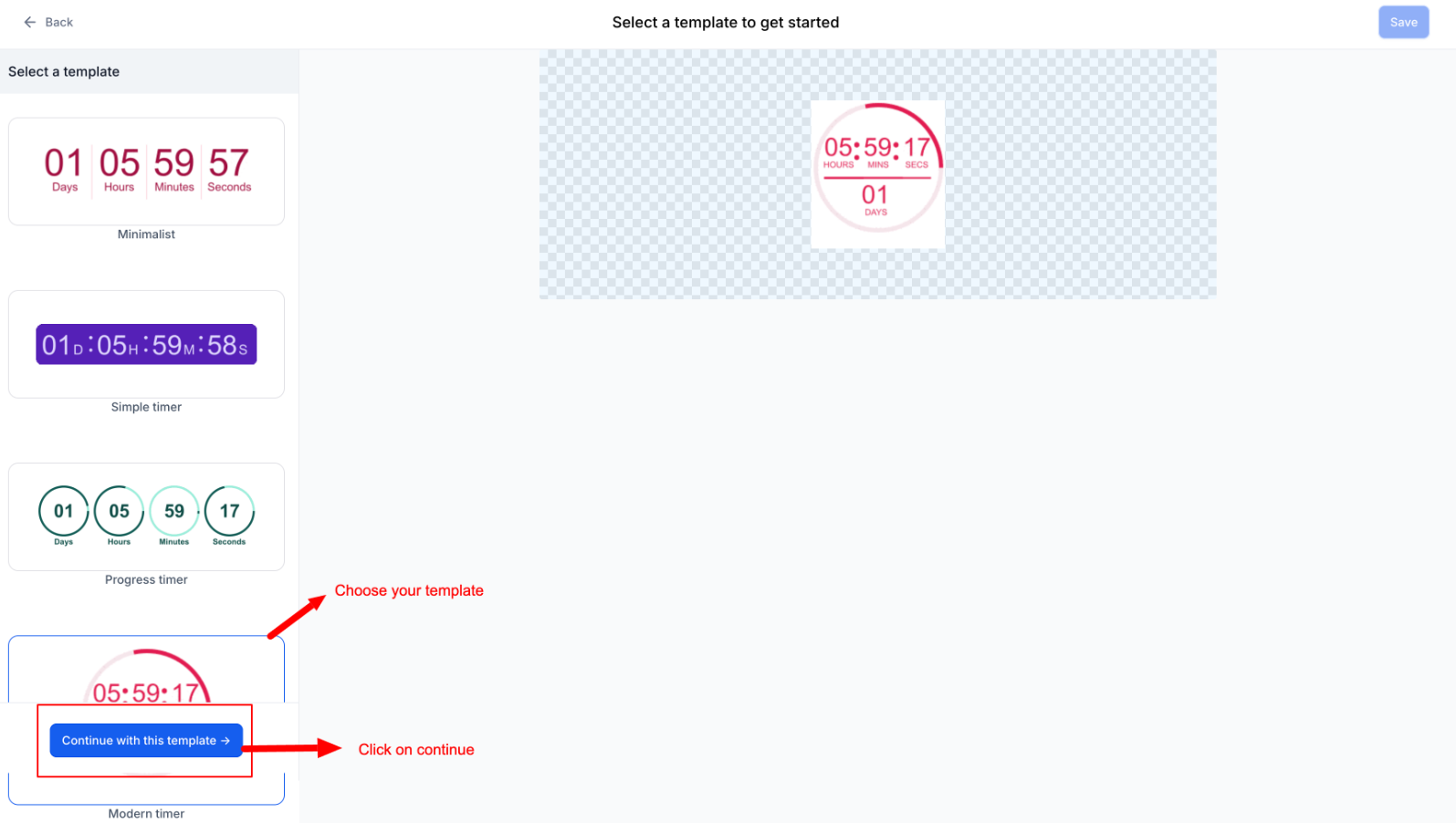
Step 4: Select Timer Type
Choose the type of timer you need for your campaign:
- Fixed Timer: Countdown to a specific date and time, perfect for one-time events.
- Recurring Timer: Resets after reaching zero, useful for ongoing promotions.
- Dynamic Timer: Personalized for each user based on interactions, such as email opens.
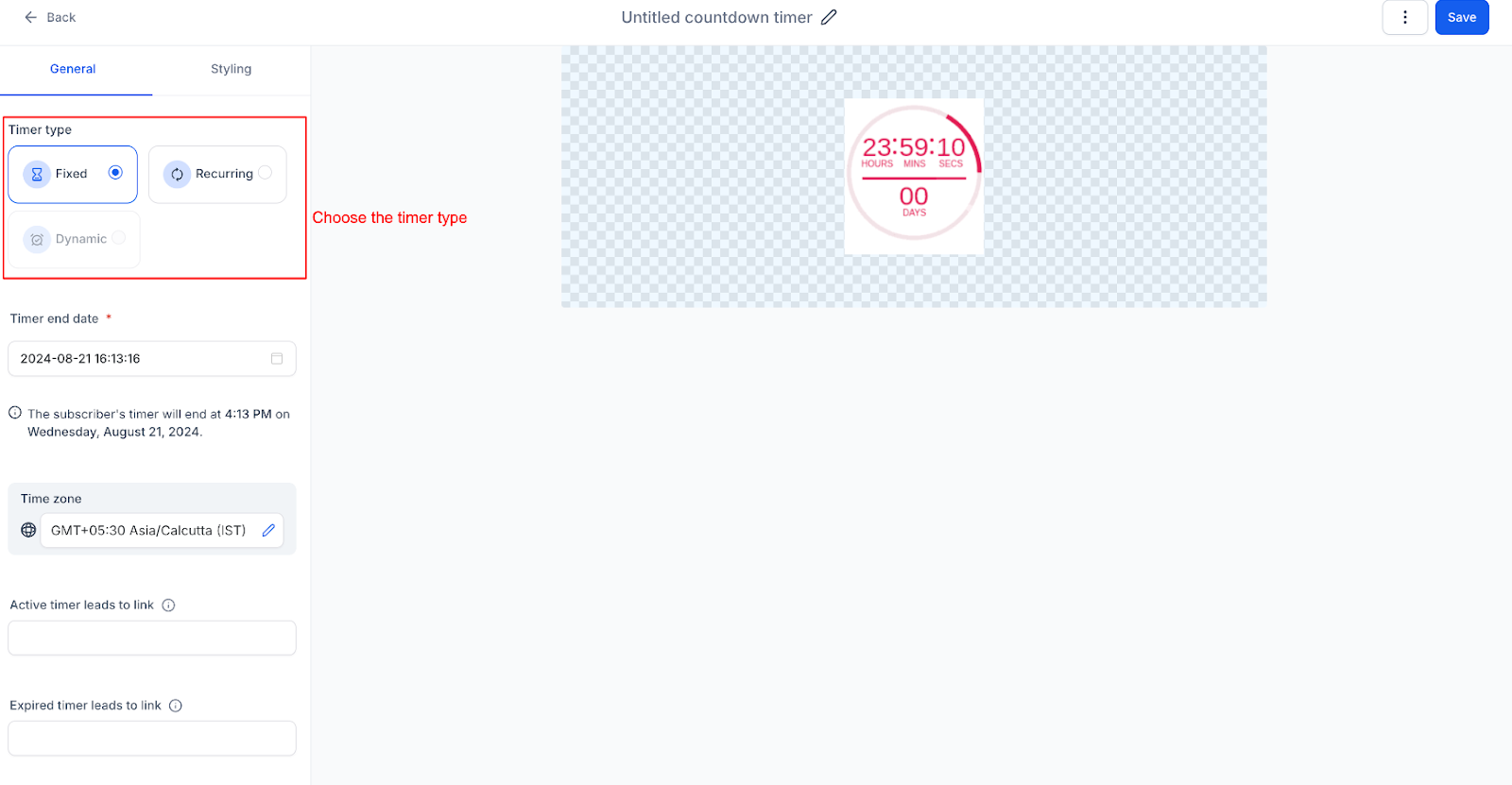
Step 5: Configure Timer Details
- For Fixed Timers: Set the exact date and time the countdown ends.
- For Recurring Timers: Define the countdown duration and the number of loops.
Step 6: Add Dynamic Links
- Active Link: Add the URL that users will be directed to while the timer is active (e.g., an offer or checkout page).
- Expired Link: Add the URL for when the timer has expired (e.g., a page indicating that the offer has ended).
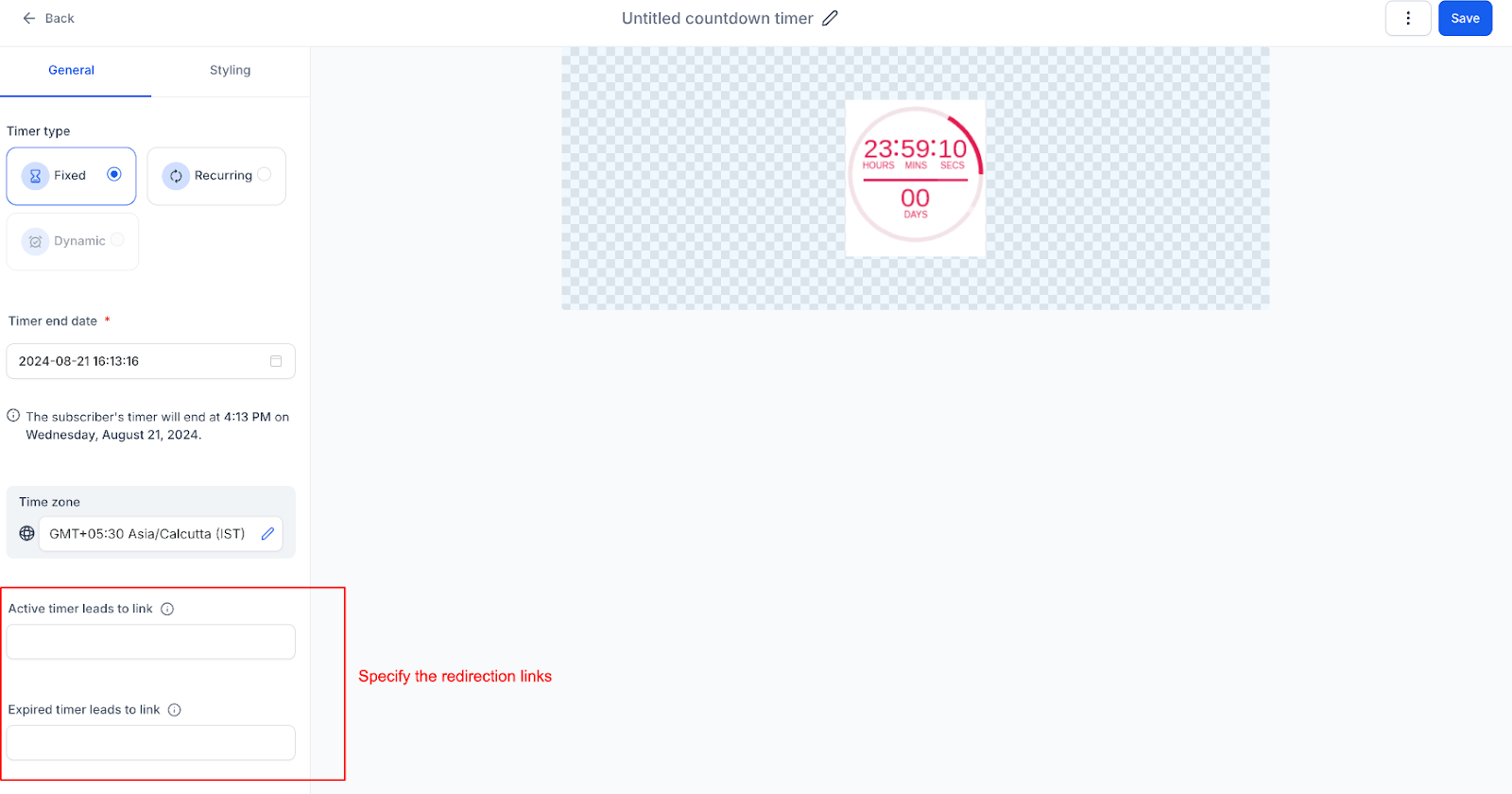
Step 7: Customize Styling
Adjust the appearance of the timer to match your brand. You can change colors, fonts, and the format of the time display. You can also upload an expiry image that users will see when the timer ends.

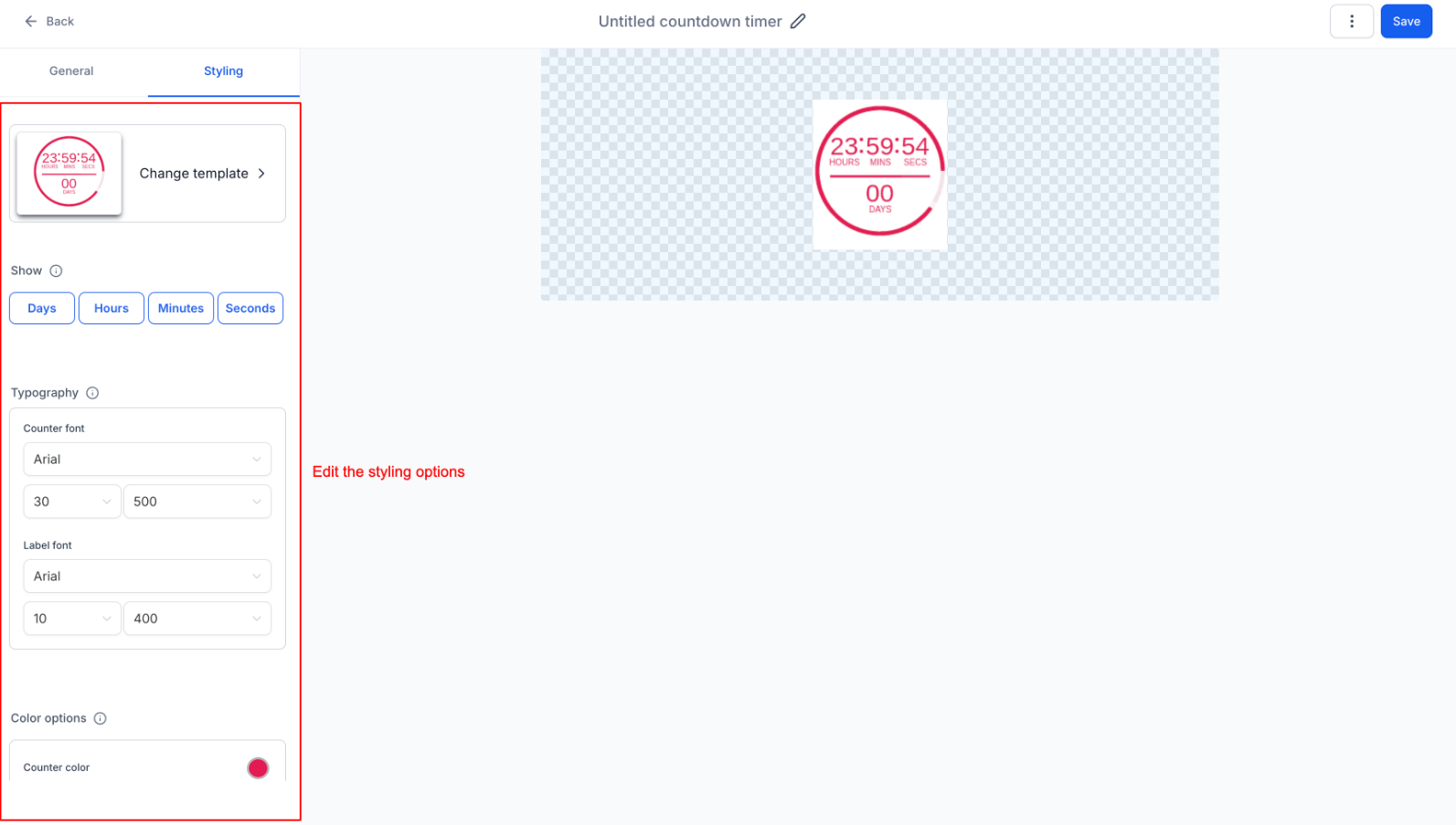
You can adjust the corner radius or padding in the styling section

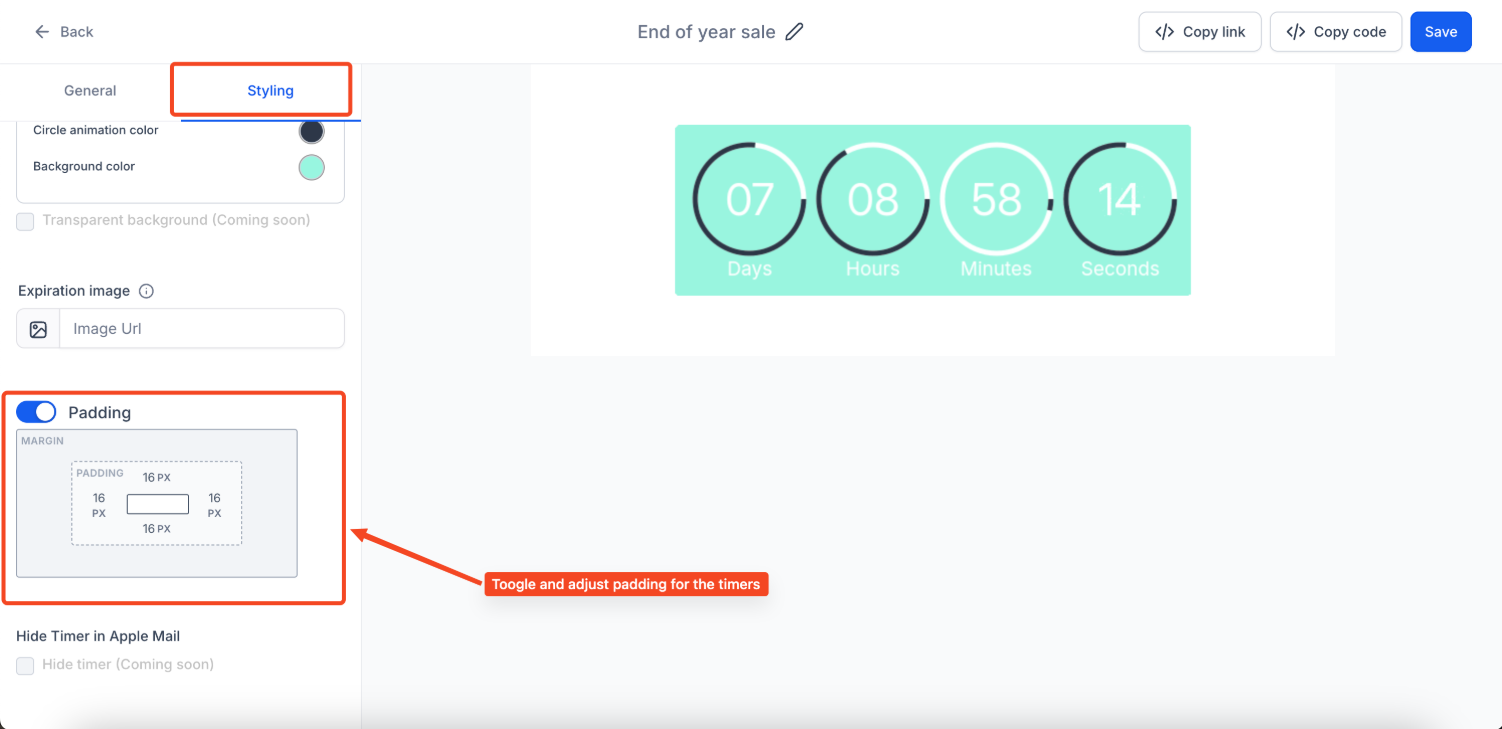
Please Note that while the styling can be fully customized for emails, it may not carry over perfectly into funnels yet.
Step 8: Rename the Timer
Click at the top of the page to give your timer a descriptive name, making it easy to locate and manage in the future.
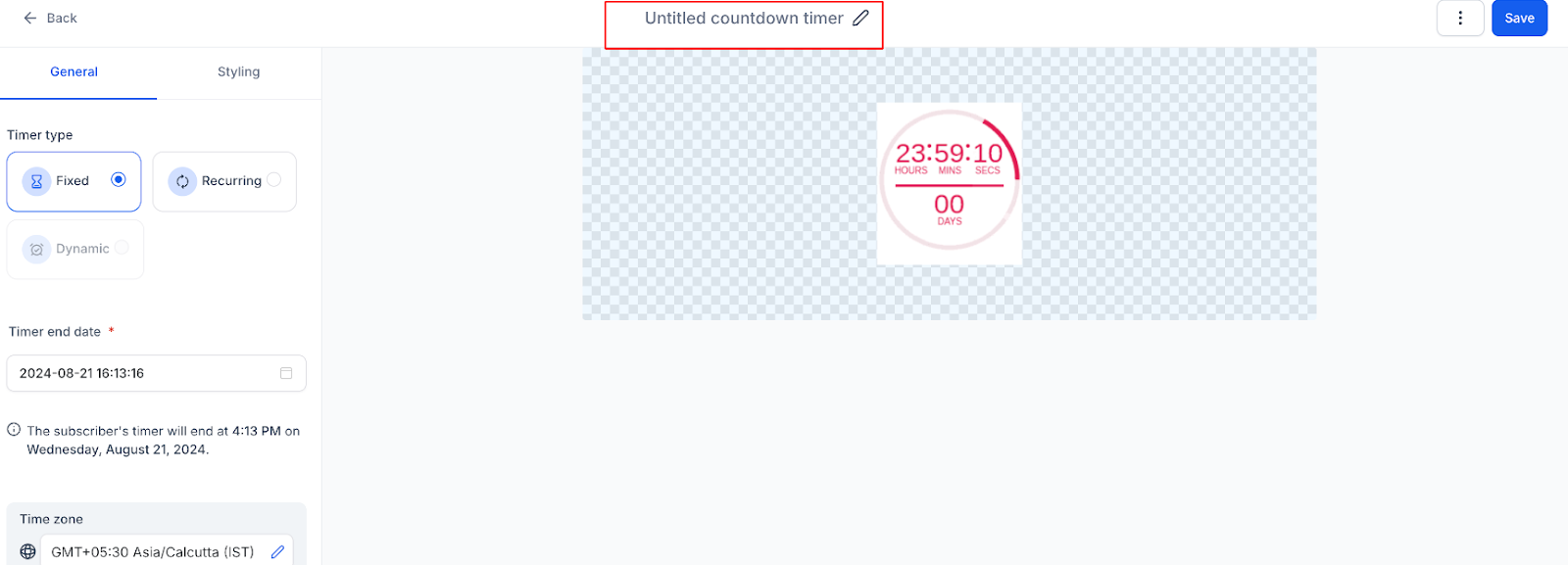
Step 9: Save and Activate
Once you have configured all settings, click "Save" to finalize and activate your countdown timer. The timer is now ready to be embedded into your emails, landing pages, or websites.
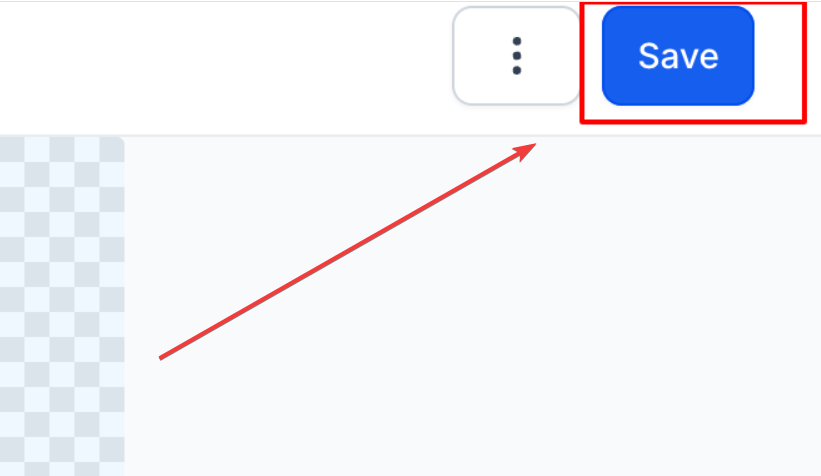
Dynamic Countdown Timer: Personalized and Time-Sensitive Experiences
The Dynamic Countdown Timer can create personalized timers for each contact, ensuring a tailored and time-sensitive experience. These timers can be customized based on events such as emails sent or opened, allowing businesses to enhance engagement through individualized interactions.
Key Benefit With this feature, you can dynamically adjust the countdown timer’s duration and expiration, making offers or events more relevant to each recipient.
How to Use
- Navigate to the Countdown Timer section.
- Create a new timer and select the "Dynamic Timer" option
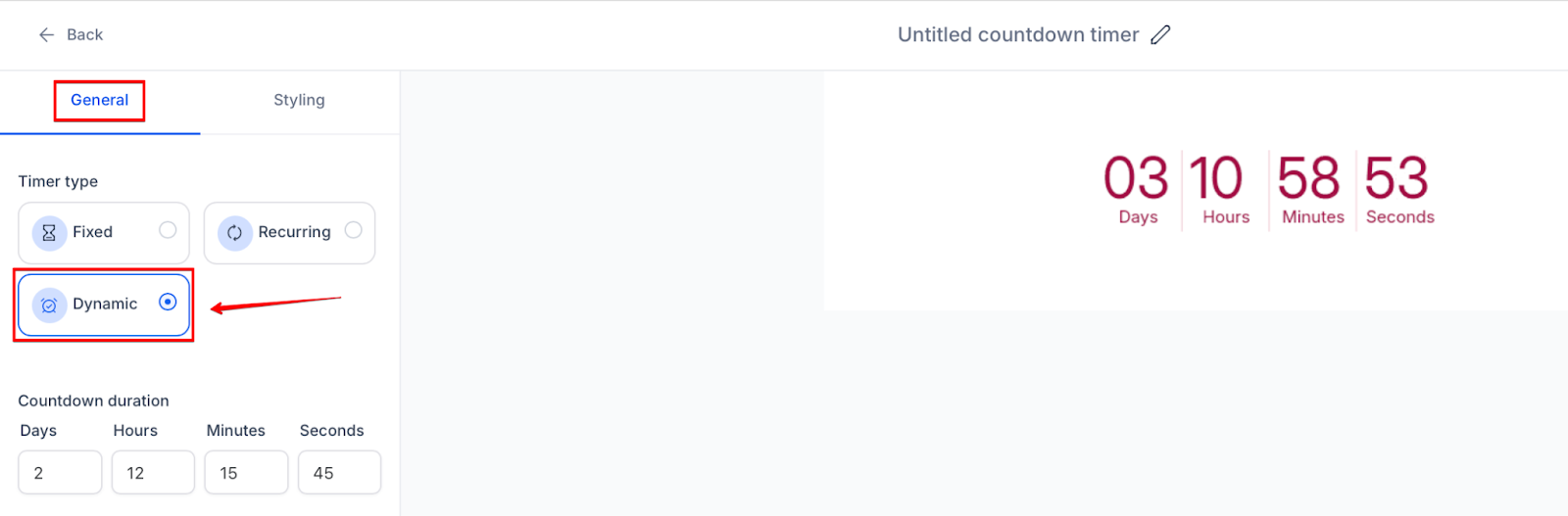
- Set the duration and end time based on your requirements.
- Customize the design, including active and expired links.
- Save the timer and embed it in your email or funnel.

Special Requirements or Limitations Ensure that triggers, such as emails sent or opened, are appropriately configured for the timer to function dynamically. Verify that the timer links are active and correctly redirect to the intended pages.
Optional End Time for Dynamic Timer
This allows users to set a dynamic timer that ends exactly after the set duration, starting from when the email is opened or sent, providing more flexibility. This is especially useful for time-sensitive offers like discounts triggered by email opens.

Uses of Countdown Timers
Countdown timers offer a wide range of applications and can significantly enhance various types of email campaigns:
- Event Marketing: Perfect for building anticipation for upcoming events or notifying users about the remaining time to buy tickets before the sale ends.
- Non-profit Fundraising: Creates urgency for campaigns, especially when there’s a limited window for donation matching or special giving opportunities.
- Transactional Emails: A great way to boost excitement and urgency for event participants, such as counting down to the start of a webinar or conference.
- Retail Promotions: Ideal for highlighting time-sensitive sales, special promotions, or delivery deadlines, such as “Only two hours left for next-day delivery!”
- Fashion Industry: Often used to generate excitement for new collections, runway shows, or exclusive fashion events.
- Travel Industry: Timers can display the countdown to a trip departure, motivating travelers to make timely arrangements.
- Media Subscriptions: Use timers to remind subscribers about the remaining time on their subscriptions, prompting renewals.
Pro Tip
Always test your timer by sending a test email or previewing it on your landing page to ensure the countdown displays correctly and all links function as intended. Additionally, keep the timer placement prominent to maximize visibility and impact.
Keep in mind that as of now, the code for the timer generates a 60-second GIF, so ensure that your email or webpage supports GIFs to display the timer correctly.
FAQ
Q1: What types of countdown timers are available?
There are three types of countdown timers: Fixed (for one-time events), Recurring (for repeated offers), and Dynamic (personalized based on user interaction).
Q2: Can I use the same timer across multiple platforms?
Yes, you can use the same countdown timer on your email, landing page, or website. Just ensure you set up dynamic links to redirect users once the timer expires.
Q3: How do I customize the appearance of the timer?
You can easily customize the timer’s appearance by adjusting colors, fonts, and time display format. There is also an option to upload an expiry image to inform users when the timer ends.
Q4: What happens when the timer expires?
When the timer expires, users will be redirected to the URL specified in the expired link field, and they may see a custom expiry image depending on the setup.
Q5: Can I reuse a timer for future campaigns?
Yes, if you set up a recurring timer, it will reset after reaching zero, making it perfect for ongoing or repeat campaigns.
Q6: How does the timer sync between email and websites?
Once created in the Email Builder, the dynamic timer can be added to funnels or websites, ensuring consistency.
Was this article helpful?
That’s Great!
Thank you for your feedback
Sorry! We couldn't be helpful
Thank you for your feedback
Feedback sent
We appreciate your effort and will try to fix the article