In today's digital age, maintaining a robust online presence is crucial for business success. Integrating with Google Business Profile (GBP), formerly known as Google My Business, offers a strategic advantage by managing your business's online presence directly through search and maps. This article provides a comprehensive overview of setting up and benefiting from GBP, highlighting key features and providing easy-to-follow steps.
Key Features and Benefits
- Centralized Control: Manage your business listing from a single dashboard, including business information, operating hours, and customer interactions.
- Increased Visibility: Enhance local SEO, making it easier for customers to find your business online when they search for relevant services or products.
- Customer Interaction: Directly engage with customers through reviews and messages, fostering a proactive customer service environment.
- Performance Insights: Access detailed analytics on how customers interact with your business online, helping you make informed decisions.
Integration Process
Step 1: Verify Your Google Business Profile Before integration, ensure your Google Business Profile is set up and verified:
- Log into the Google account with administrative access to your business profile.
- Visit the Google Business Profile website and select ‘Manage Now’ to claim or create your listing.

Step 2: Connect Your Profile to Referins
- Log into your Referins's account and navigate to the integrations section.
- Find the Google Business Profile integration option and select 'Connect'.Ensure your Google account is connected.
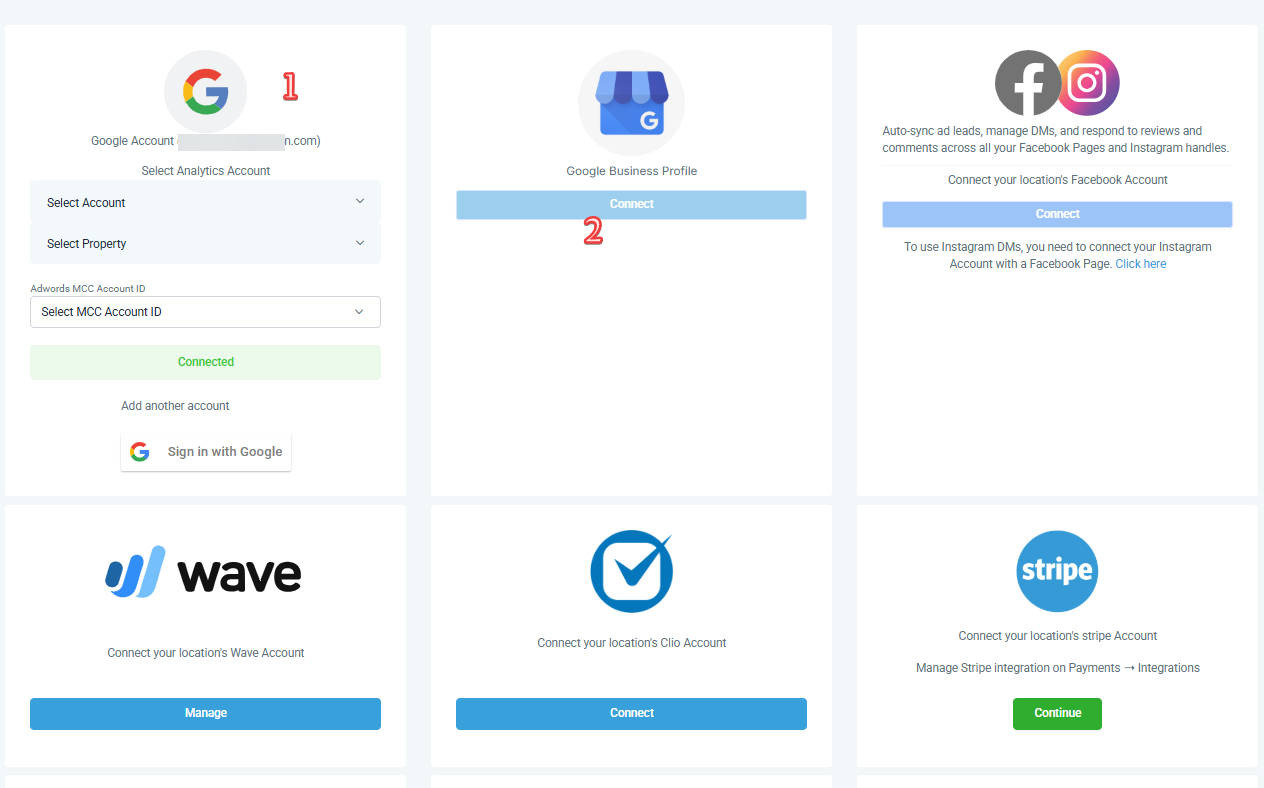
- Authenticate your Google account to allow Referins access to your profile.
Step 3: Configure Integration Settings
- Choose features you want to manage through Referins, such as reviews or messages.
- Adjust settings to match how these features should function within your dashboard.
Step 4: Managing Access and Permissions
- Ensure you have the necessary permissions as an owner or a manager to integrate and manage the profile.
Managing Google Business Profile Pages
Step 1: Access the Page Management Interface
- Access this by selecting 'Manage Pages' in the settings tab or by starting a new integration that involves page management.

Step 2: Select the Appropriate Group or Pages
- If pages are organized into groups, select the desired group. If pages are not grouped, directly select the pages.
Step 3: Review and Choose Pages
- Review all pages in the 'Selected Pages' section. Pages with enabled call tracking are highlighted with a call icon.

Step 4: Confirm Your Selection
- Confirm your choices to link the selected pages to your Referins account, enabling direct management from the dashboard.

Additional Tips for Effective Management
- Regular Updates: Keep the business information on your Google Business Profile pages up-to-date to inform customers of any changes.
- Monitor Interactions: Use features like call tracking to monitor engagement and gather customer insights.
- Analytics: Use Referins's analytics tools to evaluate the performance of your pages and optimize strategies.
Pro Tips
- Optimize Your Profile: Regularly update your business information and post updates or special offers to keep your profile engaging and current.
- Encourage Reviews: Actively ask satisfied customers to leave a positive review to boost your visibility and credibility.
- Utilize Local SEO Practices: Include relevant keywords in your business description to help your Google Business Profile rank higher in search results.
FAQs
- Is Google Business Profile free to use? Yes, it is entirely free to set up and manage a Google Business Profile, making it accessible for businesses of all sizes.
- How often should I update my GBP listing? Regular updates are recommended, especially if there are changes to your operating hours or services, or if you have new photos or promotions to share.
- Can I manage multiple locations with one GBP account? Yes, GBP supports the management of multiple locations under one account, which is ideal for businesses with several branches.
- What should I do if my business listing is claimed by someone else? If your listing has been claimed, you can request ownership from the current holder through Google’s verification process.
How can I improve my business’s visibility using GBP? Regular engagement, such as posting updates, responding to reviews, and optimizing your profile with detailed business information and keywords, can significantly improve visibility.
Was this article helpful?
That’s Great!
Thank you for your feedback
Sorry! We couldn't be helpful
Thank you for your feedback
Feedback sent
We appreciate your effort and will try to fix the article