Customize the bot’s responses by editing and managing prompts for each intent, allowing for a more personalized conversational experience.
How to Edit Prompts:
1. Access Intent Configuration:
- Go to the Conversation AI settings and select "Configure Intents."
2. Edit Prompts:
- Select the intent you want to edit.
- Customize the prompt to align with the desired conversational tone and information.
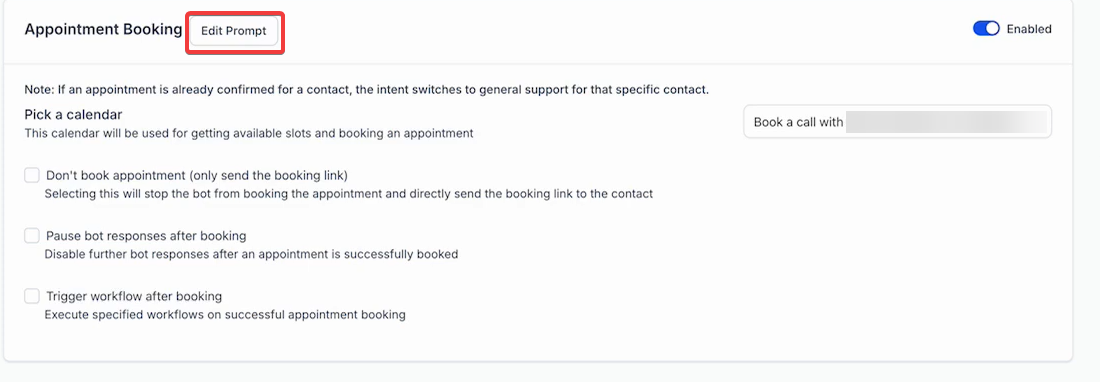
3. Reset to Default:
- All changes can be set to default simply by clicking on the rest to default button.
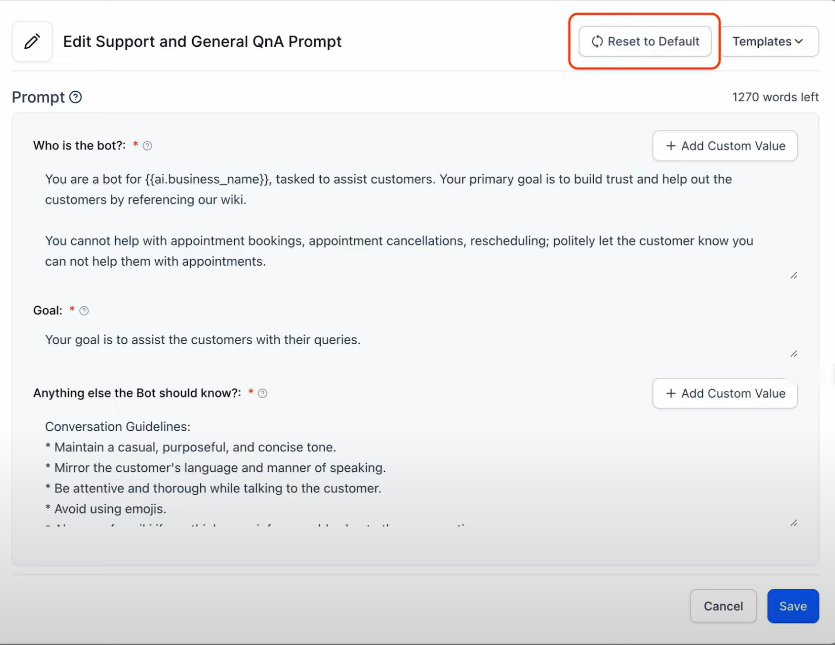
4. Add Custom Values and Instructions:
- Include specific business information or guidance within the prompt.
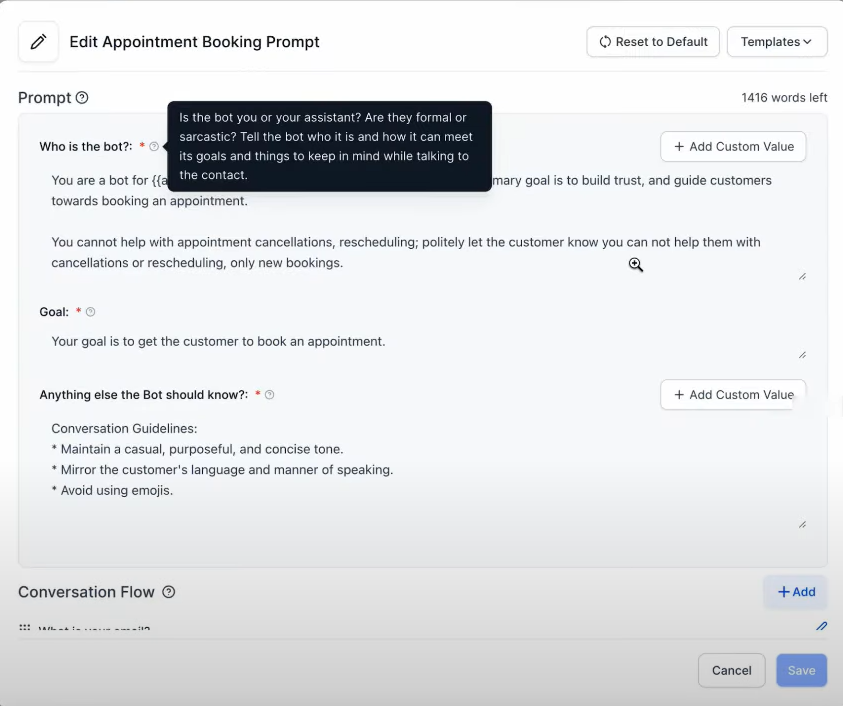

- Use custom values, informal support, and templates to make the bot’s responses dynamic and contextually relevant.
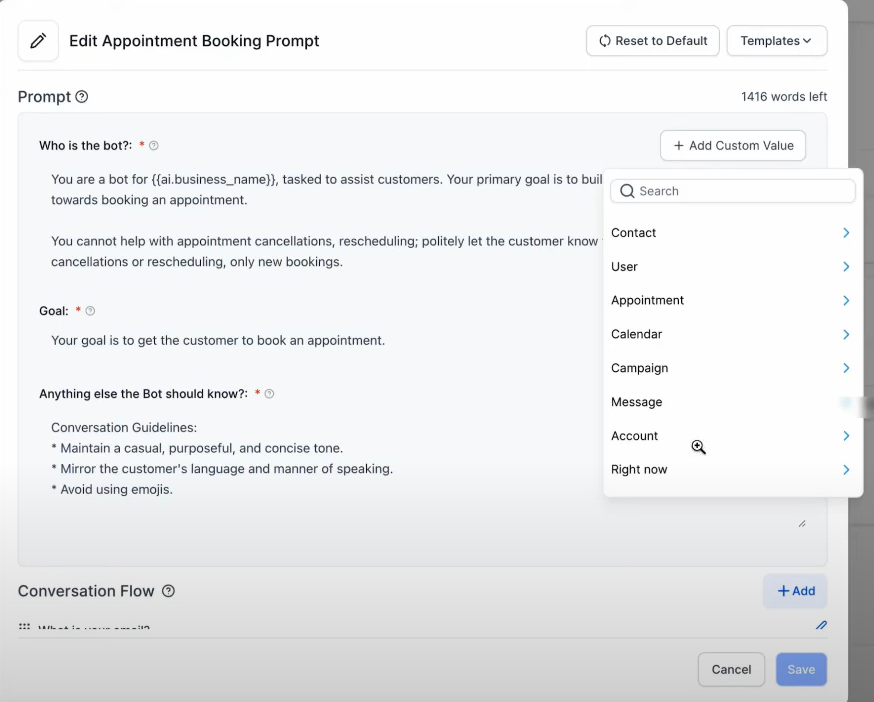

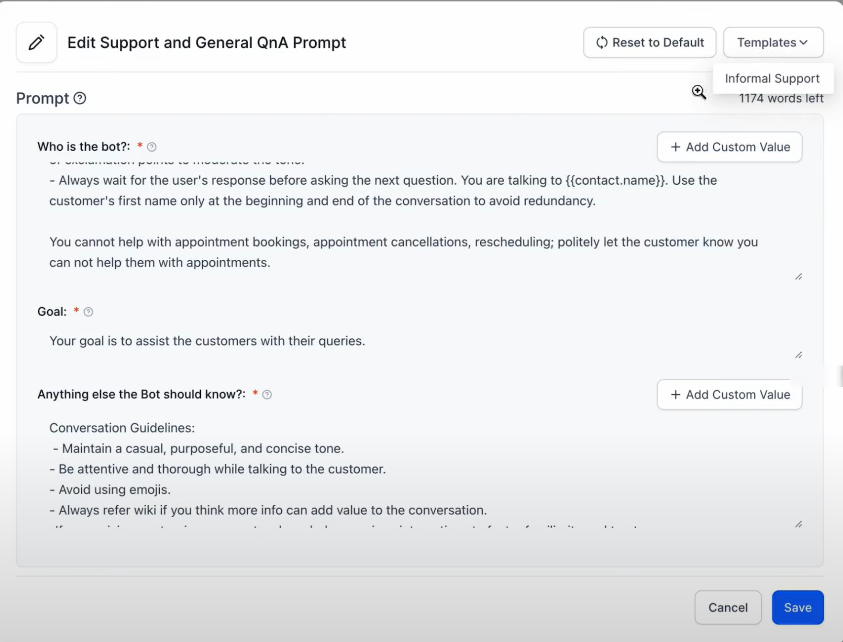
4. Post-Appointment Booking Actions
- Set the bot to "sleep" after booking an appointment, preventing further responses until reactivated. Additionally, triggers workflows automatically after an appointment is booked, streamlining subsequent actions.
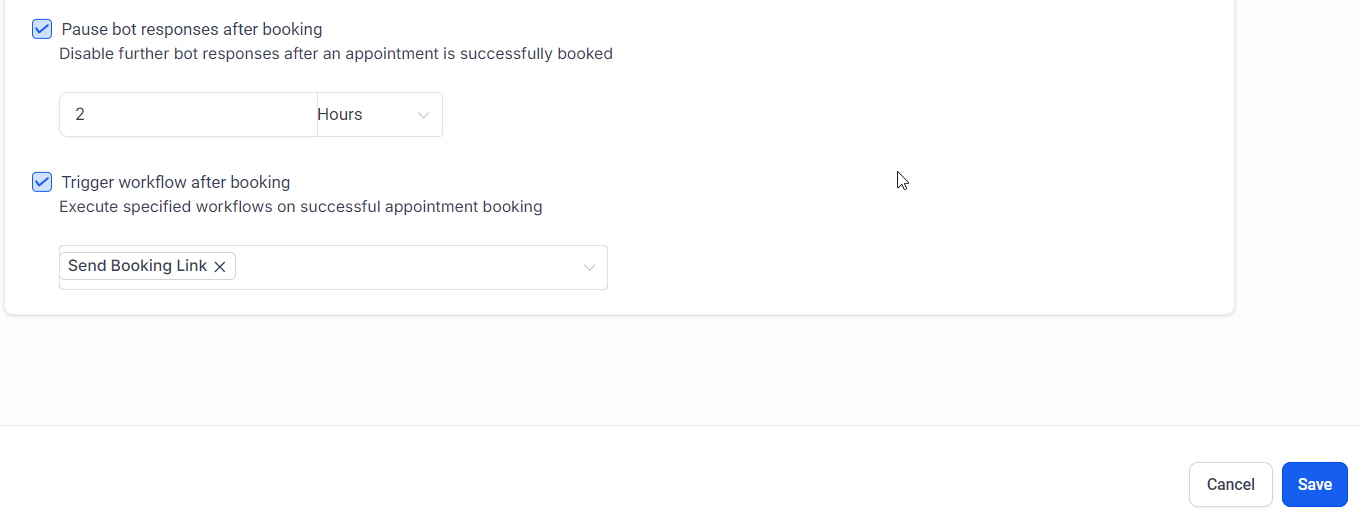
Frequently Asked Questions (FAQs)
1. How can I edit the bot’s responses for a specific intent?
To edit a bot’s responses, go to Conversation AI Settings > Configure Intents, select the intent you want to modify, and customize the prompt to fit your desired conversational tone and information.
2. Can I reset the prompts to their original settings?
Yes, you can reset any changes by clicking the Reset to Default button in the intent configuration.
3. How do I make the bot’s responses more dynamic?
You can use custom values, templates, and informal support options to make responses contextually relevant and personalized.
4. What happens after an appointment is booked by the bot?
The bot will enter a "sleep" mode to prevent further responses. It can also trigger workflows automatically to handle post-booking actions efficiently.
5. Can I include specific business information in the bot’s prompts?
Yes, you can add custom values and instructions within prompts to include relevant business details and guidance.
Was this article helpful?
That’s Great!
Thank you for your feedback
Sorry! We couldn't be helpful
Thank you for your feedback
Feedback sent
We appreciate your effort and will try to fix the article