Branded Domains address the need for enhanced customization and control over outbound communications. By allowing users to add unique brand domains at the account level, Referins ensures that each client interaction reflects the individual identity of their business, thereby safeguarding deliverability and improving overall communication effectiveness.
Understanding the Importance of Branded Domains:
Previously, users faced challenges with using shared domains across all accounts, which could potentially impact email deliverability and brand reputation. With Branded Domains, each account can now utilize its unique domain, isolating the reputation and ensuring a tailored experience for clients.
Navigation
STEP 1: Setting Up Branded Domains:
- Create a CNAME Record: Create a CNAME record at your DNS provider, pointing to (for example) "brand.ludicrous.cloud". This step is crucial for domain verification and authentication.

- Navigate to Account Settings: Within Referins platform, navigate to the settings tab > Business Profile/Info.

- Add Your Branded Domain: In the Branded Domain input field, enter the domain you wish to associate with the account. Ensure to include the prefix "link." before your desired domain.
STEP 2: Authorizing the Domain:
- Automatic Setup: If you are using a supported domain provider such as GoDaddy, Referins will automatically create and authorize the necessary DNS records for your branded domain.


- Manual Setup: For other domain providers like Cloudflare or Squarespace, you may need to add the CNAME record manually. Simply create a new CNAME record pointing to "brand.ludicrous.cloud" in your DNS settings.

 This field is what you'll copy from this little bubble within your account which is just
This field is what you'll copy from this little bubble within your account which is just
brand.ludicrous.cloud

Step 3: Verifying the Domain:
- Automatic Verification: Upon authorization, Referins will verify and connect your branded domain automatically.
- Manual Verification: If you added the CNAME record manually, verify the domain connectivity by checking your DNS settings to ensure the record is correctly configured.
Step 4: Reviewing the End Result:
Once the branded domain is successfully connected, you'll notice the transformation across all communication channels within the account. From invoices and forms to calendar links, every outbound communication will now feature your branded domain, providing a cohesive and professional experience for your clients.
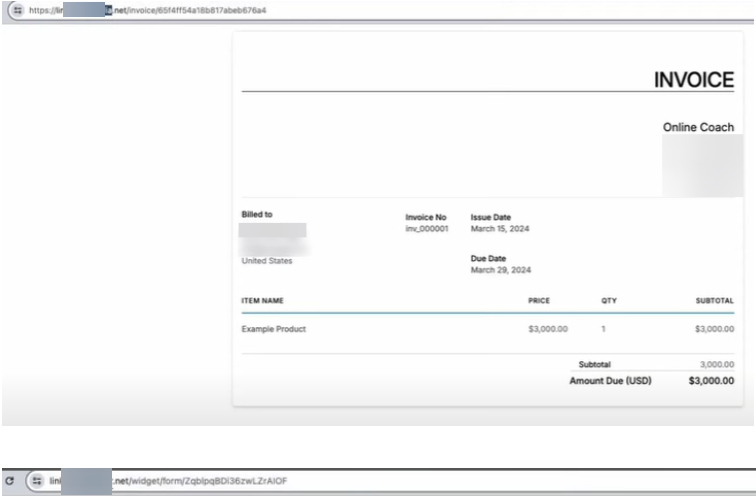
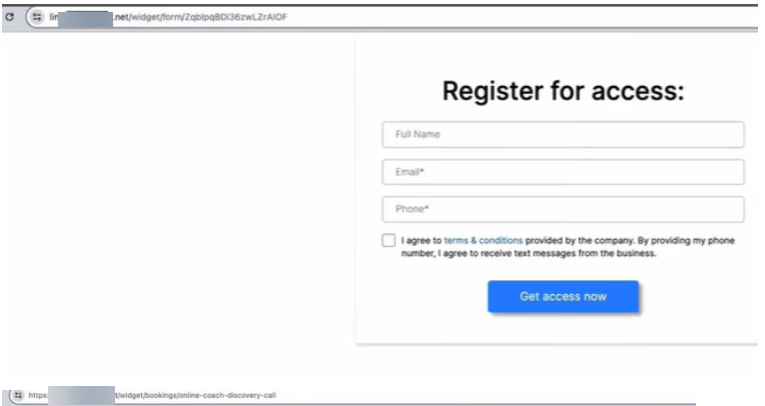
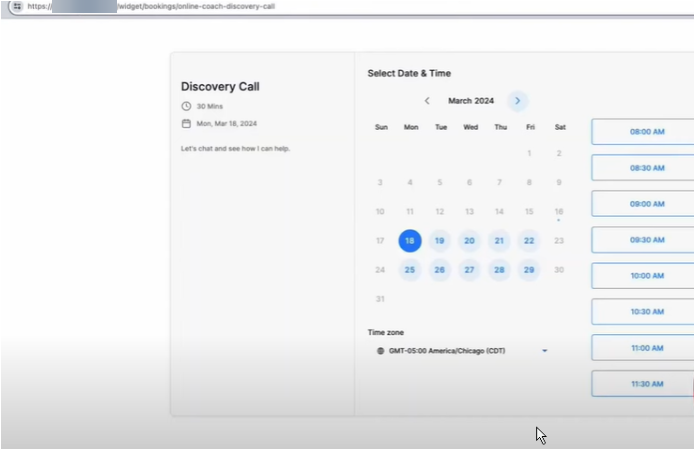
FAQs
- What are Branded Domains, and why are they important?
- Branded Domains allow users to add unique brand domains at the account level, enhancing customization and control over outbound communications. This ensures that each client interaction reflects the individual identity of the business, safeguards email deliverability, and improves overall communication effectiveness by isolating the reputation of each account.
- How do Branded Domains improve email deliverability and brand reputation?
- By using Branded Domains, each account can utilize its own unique domain rather than sharing a domain across multiple accounts. This isolation helps protect the domain's reputation and improves email deliverability, as emails are sent from a domain that is specifically associated with the sender’s brand.
- How do I set up a Branded Domain in Referins?
- To set up a Branded Domain:
- Step 1: Create a CNAME record at your DNS provider, pointing to "brand.ludicrous.cloud". This step is necessary for domain verification and authentication.
- Step 2: Navigate to Account Settings in the Referins platform and access the Company section. Add your branded domain in the input field, ensuring you include the prefix "link." before your desired domain.
- To set up a Branded Domain:
- What is the process for authorizing a Branded Domain?
- There are two ways to authorize a Branded Domain:
- Automatic Setup: If you use a supported domain provider like GoDaddy, Referins will automatically create and authorize the necessary DNS records for your branded domain.
- Manual Setup: For other domain providers like Cloudflare or Squarespace, you will need to manually add a CNAME record pointing to "brand.ludicrous.cloud" in your DNS settings.
- There are two ways to authorize a Branded Domain:
- How do I verify a Branded Domain after setting it up?
- To verify a Branded Domain:
- Automatic Verification: Referins will automatically verify and connect your branded domain upon authorization.
- Manual Verification: If you added the CNAME record manually, check your DNS settings to ensure the record is correctly configured and connected.
- To verify a Branded Domain:
- What changes will I see once the Branded Domain is successfully connected?
- Once the Branded Domain is successfully connected, you will notice that all outbound communications within the account, such as invoices, forms, and calendar links, will feature your branded domain. This provides a cohesive and professional experience for your clients, reinforcing your brand identity across all communication channels.
- What should I do if my domain provider is not supported for automatic setup?
- If your domain provider is not supported for automatic setup, you will need to manually add the CNAME record to your DNS settings. This involves creating a new CNAME record pointing to "brand.ludicrous.cloud" and then verifying the setup by checking your DNS settings.
- Can I use any domain provider to set up a Branded Domain?
- Yes, you can use any domain provider to set up a Branded Domain, but the process may differ depending on whether your provider supports automatic setup. For unsupported providers, you will need to manually add and verify the CNAME record in your DNS settings.
- What is the purpose of including the prefix "link." before my branded domain?
- Including the prefix "link." before your branded domain helps ensure proper configuration and functionality of the Branded Domain across all communication channels. This prefix is a standard practice that aligns with domain settings and authentication requirements.
- How does setting up a Branded Domain affect my existing communications?
- Setting up a Branded Domain will transform all existing outbound communications within the account, such as emails, invoices, forms, and calendar links, to feature your branded domain. This change enhances the professional appearance of your communications and reinforces your brand identity.
Was this article helpful?
That’s Great!
Thank you for your feedback
Sorry! We couldn't be helpful
Thank you for your feedback
Feedback sent
We appreciate your effort and will try to fix the article