In this article, you will learn more about the Remove Contact Tag action.
This action will allow you to remove tags that your leads currently have. Perhaps you have a workflow for when they submit an opt-in form that adds a tag, and you have another workflow for when they purchase a product. In the second workflow, you can remove the contact tag that was added in the opt-in workflow.
What you will need:
- A workflow
Part 1: Adding the Remove Contact Tag action
- Click on “Add your first action” or the “+” to add an action.
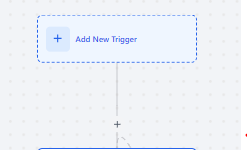
- Select the option Remove Contact Tag
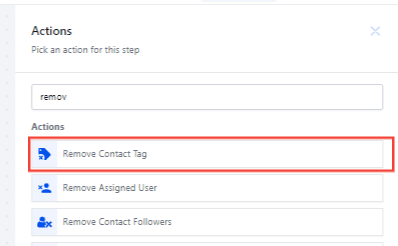
- Filter by the tag you want to remove.
- Toggle between standard values and a custom value picker for specific field types. To do so, simply change the field type to "Custom" via the three dots next to the field and select the desired value from the custom value picker.
- In the custom values tags that are added can be string ‘tag-1’ or [‘tag-1’, ‘tag-2’], or ‘tag-1, tag-2’
Note: The feature currently applies to "Add Contact Tag" and "Remove Contact Tag" actions.

- Real-Life Use Cases for Standard values and Custom Value picker:
- Create tags combining service type and location, e.g., "bushtrimming-{{contact.postal_code}}."
- Generate tags based on the user setting a lead, like "setter_{{user.name}}."
- Add tags for sign-up offers or dates, such as "Signup-{{right_now.month}}-{{right_now.year}}."
- Click on Save Action
- Add more actions if needed
- Once your workflow is complete, put it on Publish mode and save.

- To remove all tags from a contact, select the "Remove Contact Tag" action and enable the "Remove All Tags" toggle. Once the toggle is switched on, the "Tags" field will be disabled, and all tags will be removed automatically.

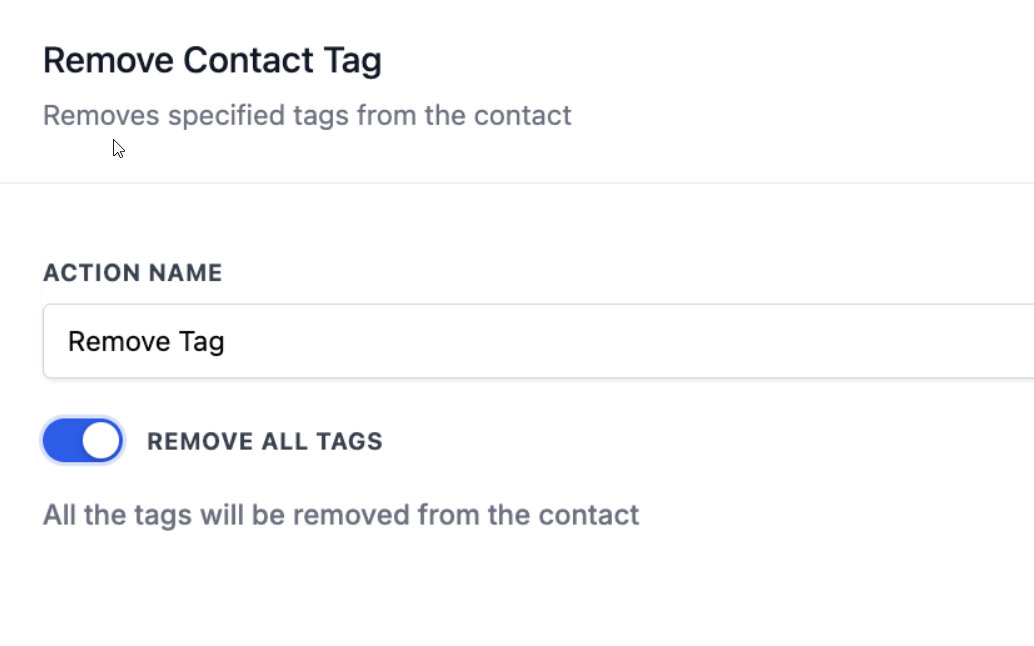
FAQs
1. What is the Remove Contact Tag action used for?
The Remove Contact Tag action is used to remove specific tags from contacts within a workflow. This can help in managing and updating contact tags based on their actions or status changes.
2. How do I choose which tag to remove?
When setting up the Remove Contact Tag action, you will have the option to filter by the specific tag you want to remove. Select the tag from the dropdown menu that appears during the configuration.
3. Can I use the Remove Contact Tag action in multiple workflows?
Yes, you can use this action in any workflow where you need to remove tags from contacts. It can be applied to various workflows depending on your tagging strategy.
4. What happens if I don't set the tag filter correctly?
If you don't select the correct tag or leave the filter blank, the Remove Contact Tag action might not function as intended. Ensure you select the precise tag you wish to remove to avoid errors.
5. How do I test if the Remove Contact Tag action works?
You can test the action by running a test contact through your workflow and verifying if the tag is removed as expected. Review the contact’s tag list to confirm that the action was executed correctly.
6. Can I combine the Remove Contact Tag action with other actions?
Yes, you can combine the Remove Contact Tag action with other actions within the same workflow. For example, you might use it alongside actions like adding new tags, sending notifications, or updating contact details.
7: How can I remove all tags from a contact at once?
To remove all tags from a contact, select the "Remove Contact Tag" action in your workflow. Then, enable the "Remove All Tags" toggle. Once the toggle is switched on, the "Tags" field will be disabled, and all existing tags will be automatically removed from the contact.
Was this article helpful?
That’s Great!
Thank you for your feedback
Sorry! We couldn't be helpful
Thank you for your feedback
Feedback sent
We appreciate your effort and will try to fix the article