If you are using SendGrid for emails, you can connect your account to Referins to integrate it and send emails directly through Referins.
Follow these steps to connect SendGrid:
Step 1: Create an API Key in SendGrid
- In your SendGrid account, create an API key with ‘Full Access’ under your SendGrid account settings > API Keys.
- Copy the highlighted API Key Created, as you will need it in Step 2.
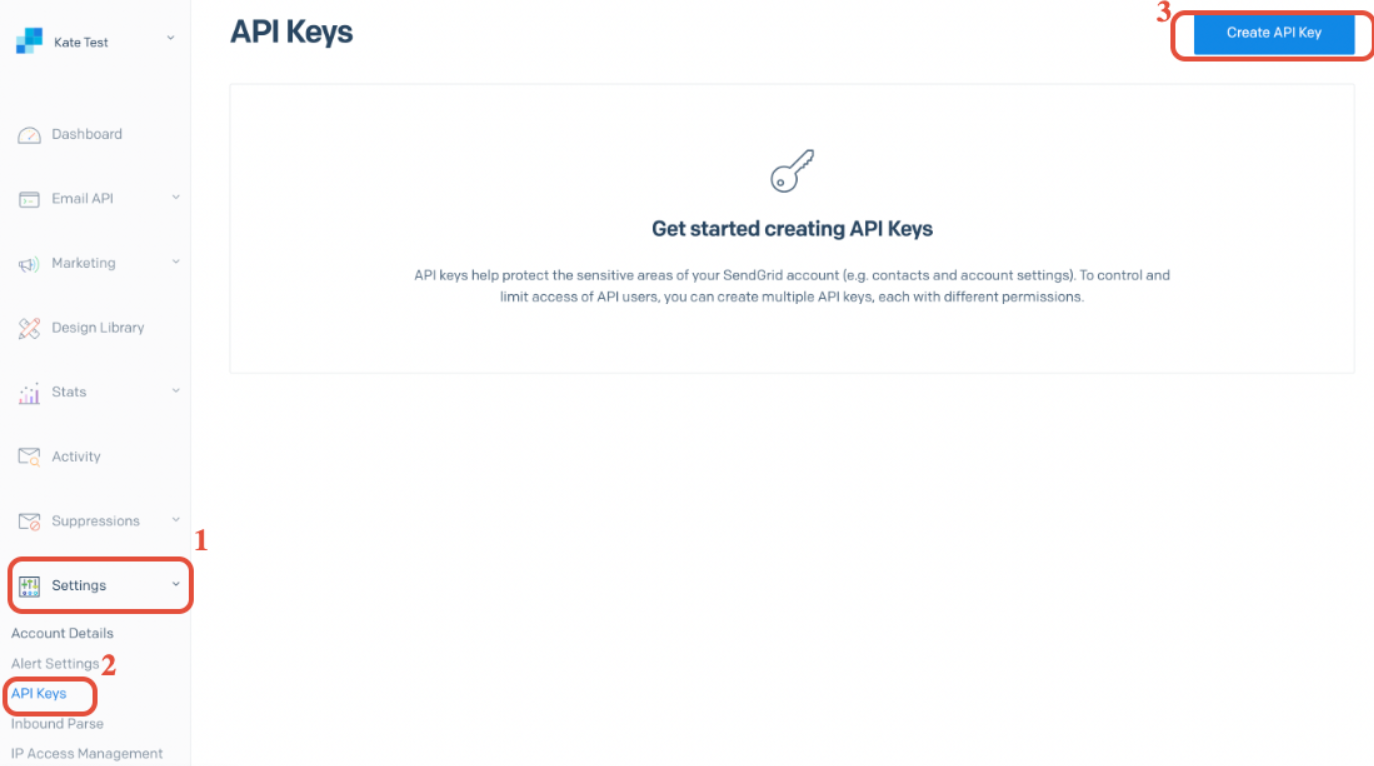
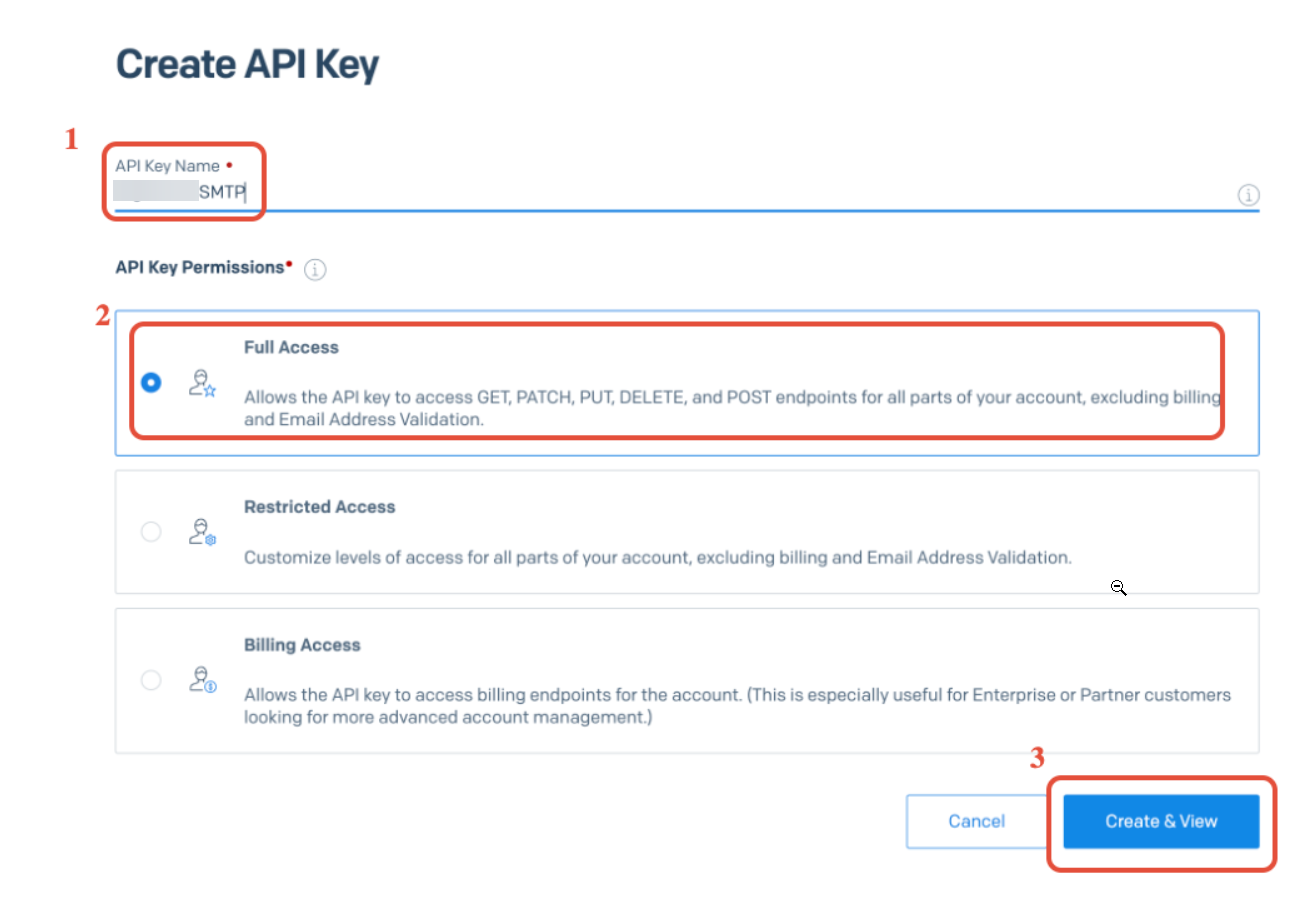
Step 2: Connect your API Key to Referins to Integrate
- Back in Referins, navigate to Settings > Email Services
- Click ‘Add Service’.
- In the popup, select SendGrid.

- Set your username as apikey
- Set your email as your login email for SendGrid
- For password paste the API you generated from your SendGrid account (in Step 1).
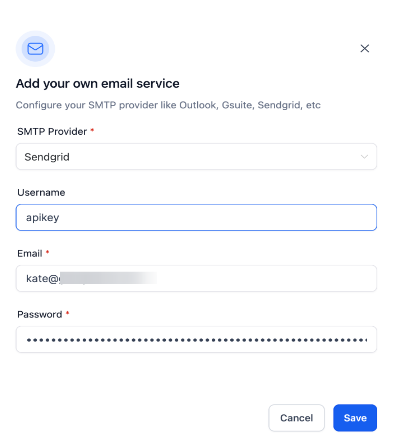
You can now use SendGrid to send emails in Referins.
In Case of Error:
If you encounter errors while integrating your email services with your SendGrid account, following specific steps to resolve the issue is essential.

1. Verify Two-Factor Authentication (2FA)
Ensure that two-factor authentication is set up for your SendGrid account. This adds an extra layer of security and is often a requirement for certain integrations.
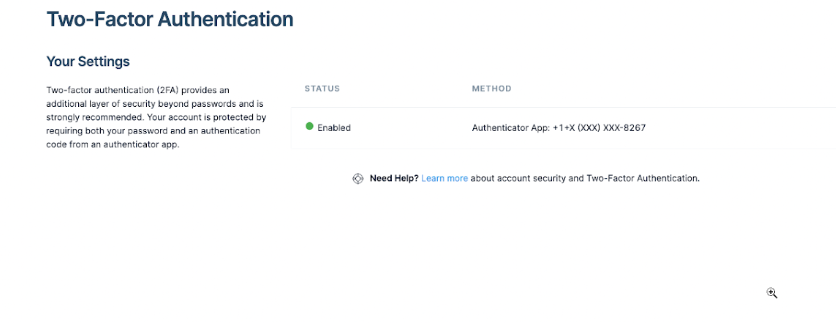
2. Verify Your SendGrid Login Email
Go to your SendGrid account settings and verify that your login email address is registered as a verified sender.

- Create and Verify a Sender Identity
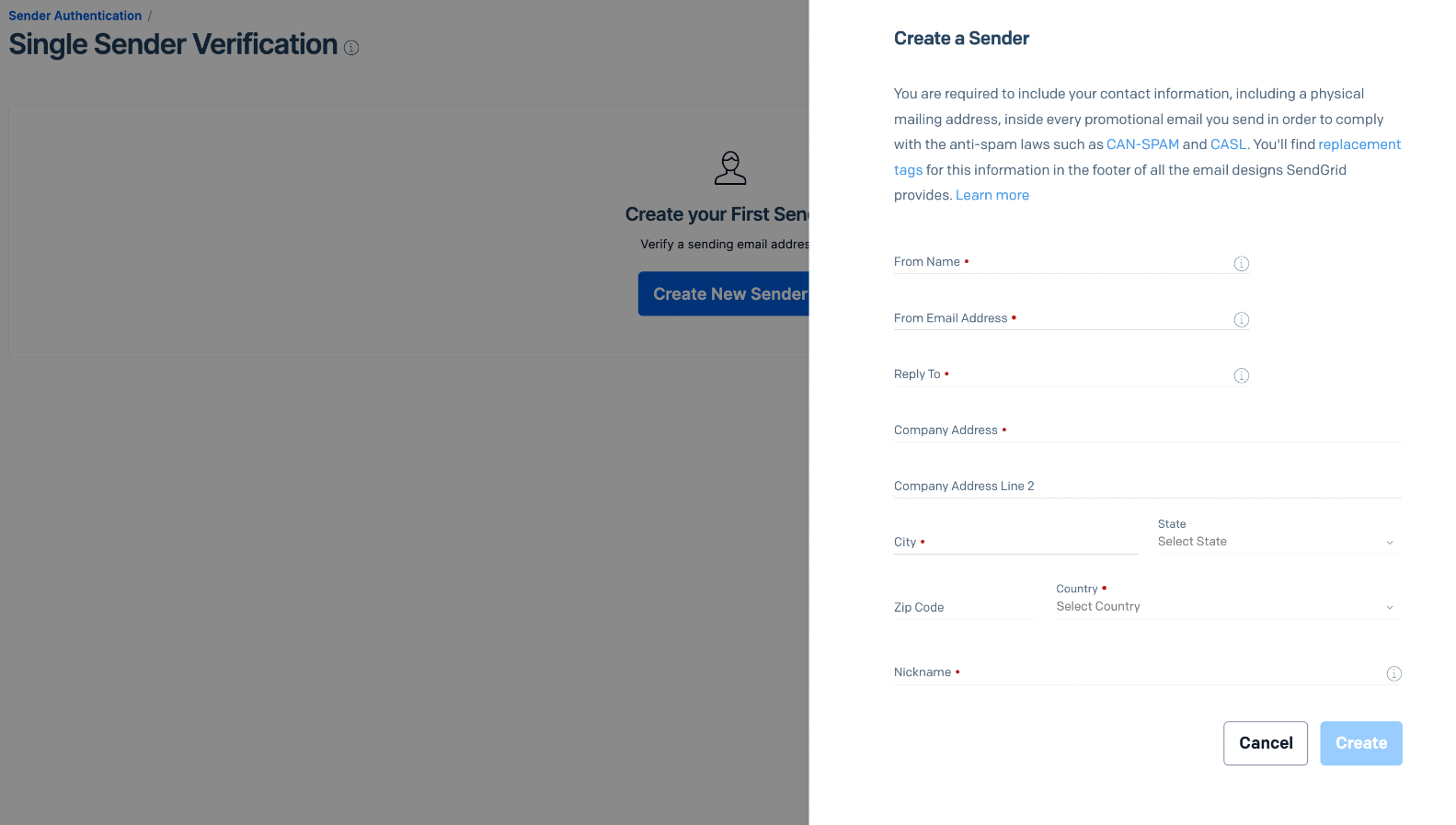
3. Retry Integration
Once the sender identity is verified, go back to your integration settings and click 'Save' again to reattempt the connection. This should resolve any initial errors related to unverified sender identities.
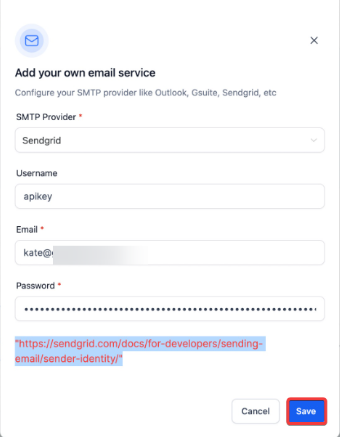
Check for Specific Error Messages
If you encounter an error when sending a test email, click the warning icon in the conversation to view detailed error information. For example, an error message stating "550 The from address does not match a verified Sender Identity" indicates that your sender email must be verified.
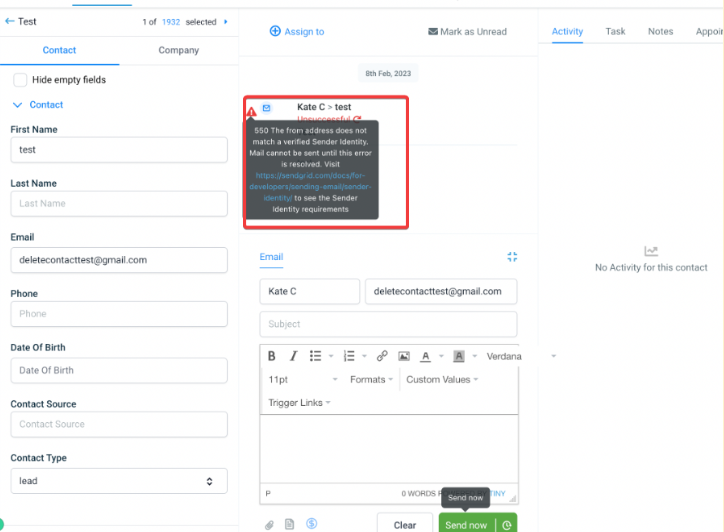
550 The from address does not match a verified Sender Identity. Mail cannot be sent until this error is resolved. Visit https://sendgrid.com/docs/for-developers/sending-email/sender-identity/ to see the Sender Identity requirements
When you make sure the sender email matches with the SMTP integrated email, or make sure the sender email is verified with Sendgrid:
https://docs.sendgrid.com/ui/sending-email/senders
Pro Tips
- Keep Sender Emails Consistent: Ensure that the sender email used in your communications matches the verified sender identity in SendGrid.
- Regularly Update API Keys: Periodically review and update your API keys to maintain security and functionality.
- Monitor Integration Status: Check your integration settings regularly to ensure they remain correctly configured and operational.
- Consult Error Logs: Use detailed error messages to diagnose and resolve issues quickly.
FAQ
1. What is an API key and why do I need it?
An API key is a unique code used to authenticate and connect your SendGrid account with Referins. It provides secure access for sending emails.
2. How do I create an API key in SendGrid?
Log in to your SendGrid account, navigate to Account Settings > API Keys, and create a new key with ‘Full Access’ permissions.
3. What should I do if my sender email is not verified?
Ensure your sender email is registered and verified in SendGrid. Go to the sender identity settings in your SendGrid account to verify the email address.
4. Why is two-factor authentication (2FA) important?
2FA enhances security by requiring an additional verification step beyond just your password, which helps protect your SendGrid account from unauthorized access.
5. How can I resolve the "550 The from address does not match a verified Sender Identity" error?
Verify that the sender email address used in your email matches a verified sender identity in SendGrid. Update the sender details or verify the email address as needed.
Was this article helpful?
That’s Great!
Thank you for your feedback
Sorry! We couldn't be helpful
Thank you for your feedback
Feedback sent
We appreciate your effort and will try to fix the article