You can access transcriptions for recorded calls, enabling users to maintain accurate records of all conversations and aiding in documentation and compliance requirements.
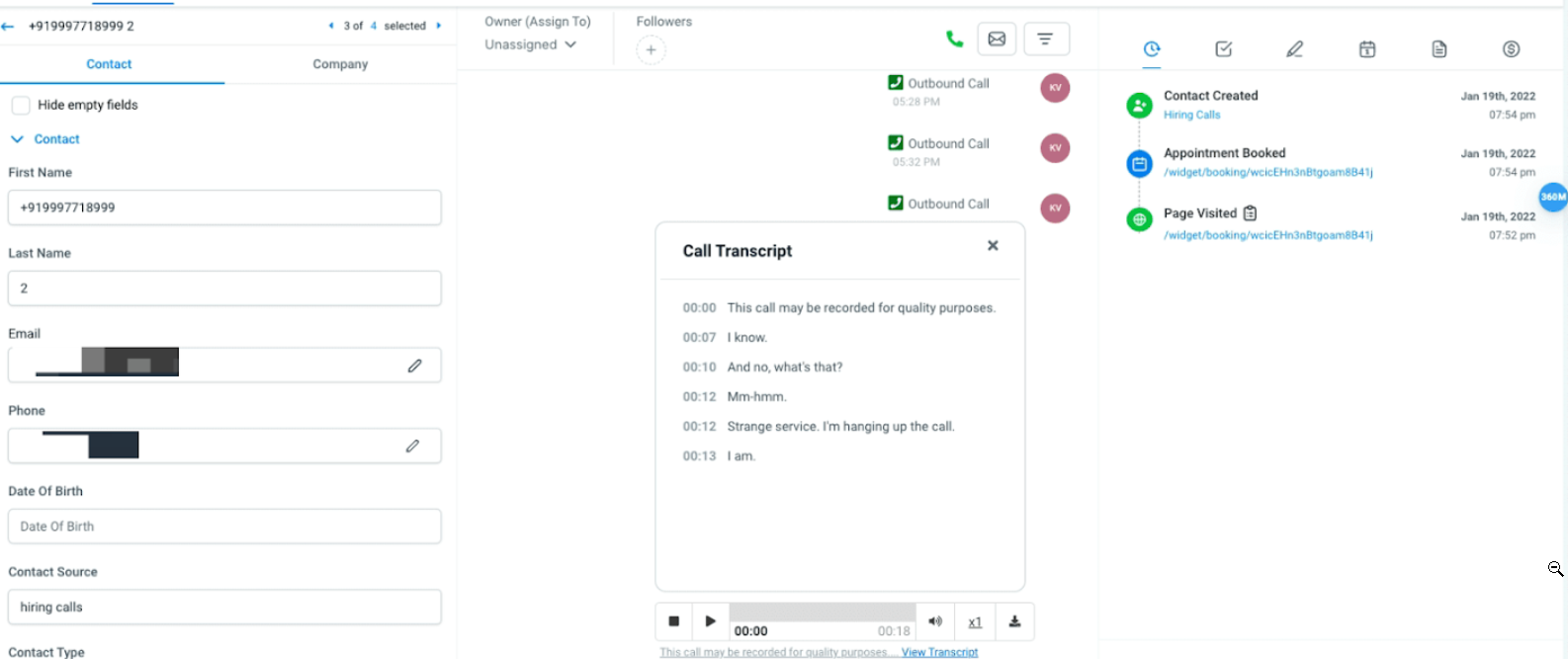
Key Features:
Automatic Transcriptions: Transcriptions are automatically generated for all outbound and inbound recorded calls, saving you time and effort.
Easy Activation: Users can enable call transcription conveniently under Advanced Settings in the Voice Calls tab, streamlining the setup process.
Enhanced Visibility: Transcriptions are seamlessly integrated into the conversation page, providing easy access and reference to call content.
How It Works:
- Navigate to Settings > Phone Numbers
- Go to Advanced Settings > Voice Calls
- Enable Call Transcription
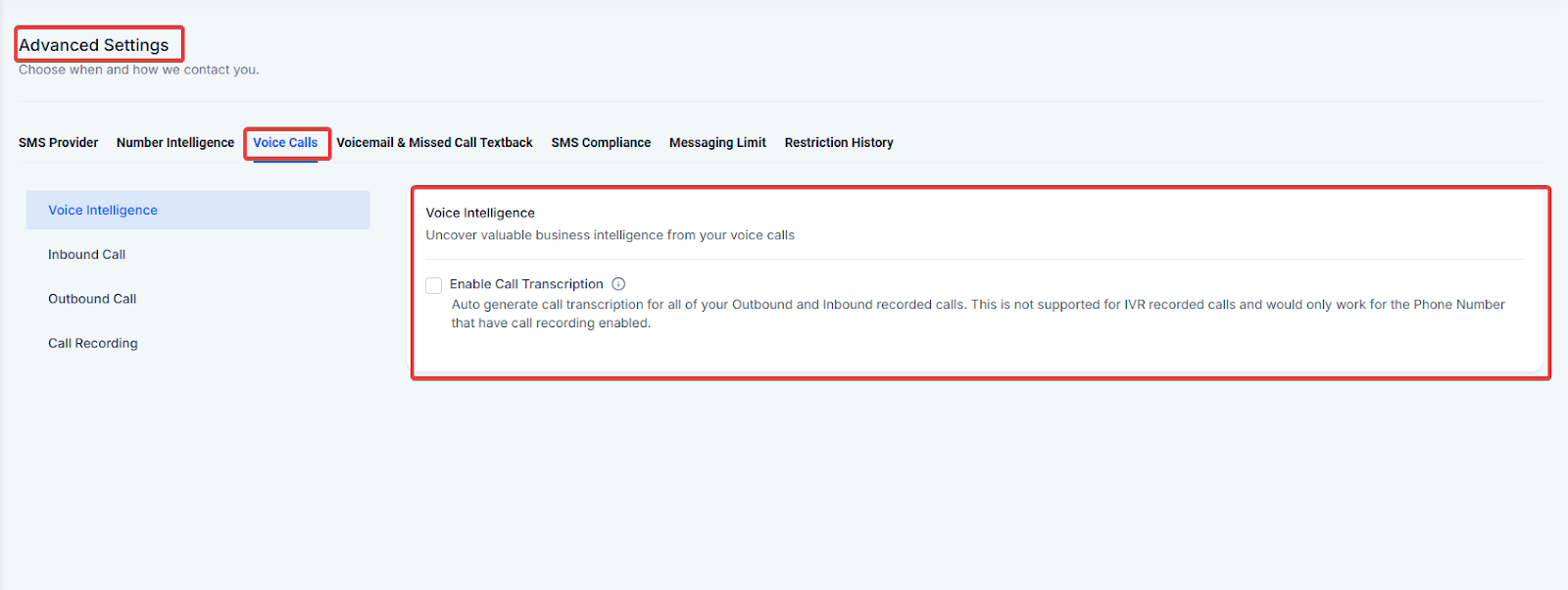
Benefits
Efficient Documentation
Automatic transcriptions allow you to maintain accurate records of all conversations without manual effort, improving documentation and compliance.
Convenient Review
Easily review call content without needing to listen to entire recordings, enhancing accessibility and efficiency.
General Notes
- Accuracy and Privacy: While transcriptions are designed to be accurate, it's important to review them for errors, as automatic transcription technology may not be perfect. Ensure compliance with privacy laws and regulations regarding the recording and transcription of calls.
- Integration: The transcription feature is integrated seamlessly into the existing call recording system, so users can access both the audio and transcribed text from the same interface.
FAQs
Q1: What is the feature regarding call transcriptions?
A1: The feature allows users to access automatic transcriptions for all recorded outbound and inbound calls. This helps maintain accurate records and supports documentation and compliance requirements.
Q2: How does automatic call transcription work?
A2: Automatic transcriptions are generated for all recorded calls. This process saves time and effort by providing written records of conversations without manual transcription.
Q3: How can I activate call transcription?
A3:
- Navigate to Settings.
- Go to Phone Numbers.
- Select Advanced Settings.
- Click on Voice Calls.
- Enable the Call Transcription option.
Q4: Where can I access the transcriptions?
A4: Transcriptions are integrated into the conversation page, allowing for easy access and reference alongside the recorded call content.
Q5: What are the benefits of using call transcriptions?
A5:
- Efficient Documentation: Automatically maintains accurate records of conversations, improving documentation and compliance without manual effort.
- Convenient Review: Allows you to review call content quickly and easily without having to listen to entire recordings, enhancing accessibility and efficiency.
Q6: Are there any additional settings I need to configure for transcriptions?
A6: Once you enable call transcription under Advanced Settings in the Voice Calls tab, no additional configuration is necessary. Transcriptions will be automatically generated for recorded calls.
Q7: Can I turn off call transcription if I don't need it?
A7: Yes, you can disable call transcription by following the same steps you used to enable it: go to Settings > Phone Numbers > Advanced Settings > Voice Calls, and then turn off the Call Transcription option.
Q8: Are transcriptions available for all types of calls?
A8: Transcriptions are available for both outbound and inbound recorded calls.
Was this article helpful?
That’s Great!
Thank you for your feedback
Sorry! We couldn't be helpful
Thank you for your feedback
Feedback sent
We appreciate your effort and will try to fix the article