RSS enables you as a business owner to deliver updates and newly published blog content via email. And, rather than sending an email every time a blog is published—which may annoy your user base—you can send periodic RSS emails or newsletters that provide an overview of blog content the user base may have missed out on.
What is an RSS feed?
RSS stands for “Really Simple Syndication”, it refers to files that are easily read by a computer called XML files that automatically update information. XML stands for extensible markup language and it lets you define and store data in a shareable manner and supports information exchange between computer systems such as website databases and third-party applications. An RSS feed maintains a list of new updates or notifications. This list will be automatically provided to individuals who are subscribed to that feed.
In Email Marketing, when you create an RSS email, you can select the template, design the content, and choose the settings for adding receipt and delivery method as RSS Scheduling for daily, weekly, and more.
Note: To send an email, ensure you’ve created an email template to send the campaign. Make sure that you have also verified the domain to send email.
RSS Element Documentation:
Please view our article on RSS Blocks in the Email Builder for more information.
Creating an RSS email
- Navigate to Marketing on the left > Emails on the top and from the dropdown select Campaigns and click on + New to Create a Campaign
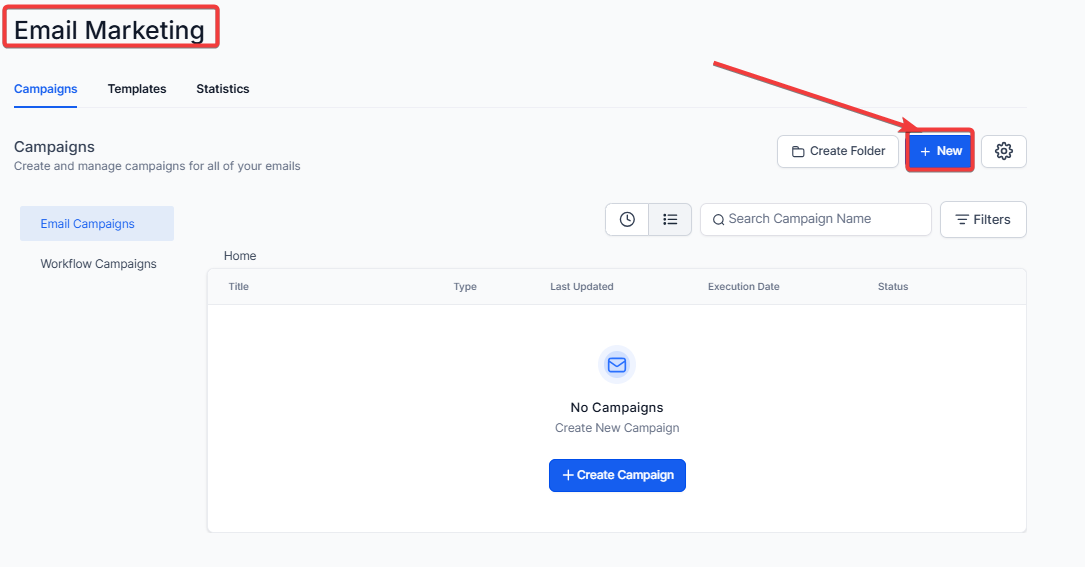
- Select the Email Template (Navigate to Marketing > Emails > Campaigns and create one if needed)
- There is a preview option to check the template.
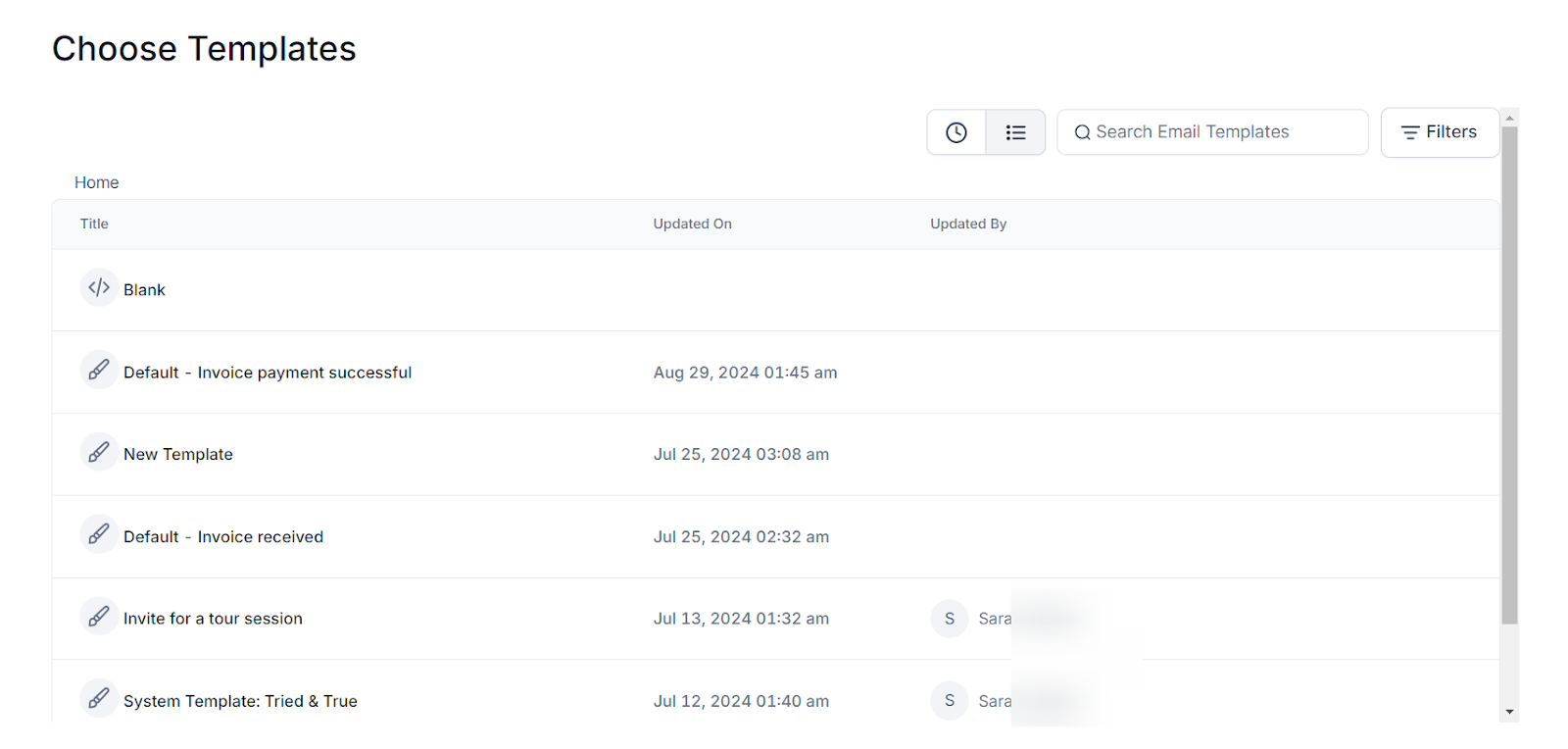
Whether you're an expert or a novice in email marketing, Email Builder gives you tools to design beautiful campaigns. Now it will take you to the builder, where you'll design your content and place the necessary elements for campaigns. You need to click on Send or Schedule.

Email builder is designed to let you work on the different parts of your email in the order you choose, and review everything at once before you send it. You need to click on Send or Schedule.
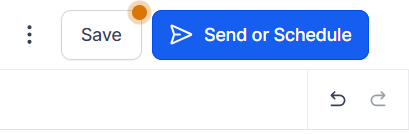
Pre-sending Checklist:
There are a few things left to do before sending the RSS email campaign.
- Enter Your RSS Feed URL
- Choose the frequency of the campaign – Daily, Weekly, or Monthly.
- The time when the RSS Email campaign is to be sent out
- Specify the maximum limit on the number of feed items to be processed per campaign.
- This feature allows you to control the amount of content included, ensuring a more concise and targeted email for your recipients.
- Uncheck the days from the week when you don't want to send the RSS Email Campaign
- Add your email address in the Sender Email.
- Add your name in the Name section (Optional)
- Add your subject line in the Subject section.
- Add your Preview text in the Preview section. (Optional)
- Add your recipients in the Recipient (To) section by choosing email(s) or smartlist(s).
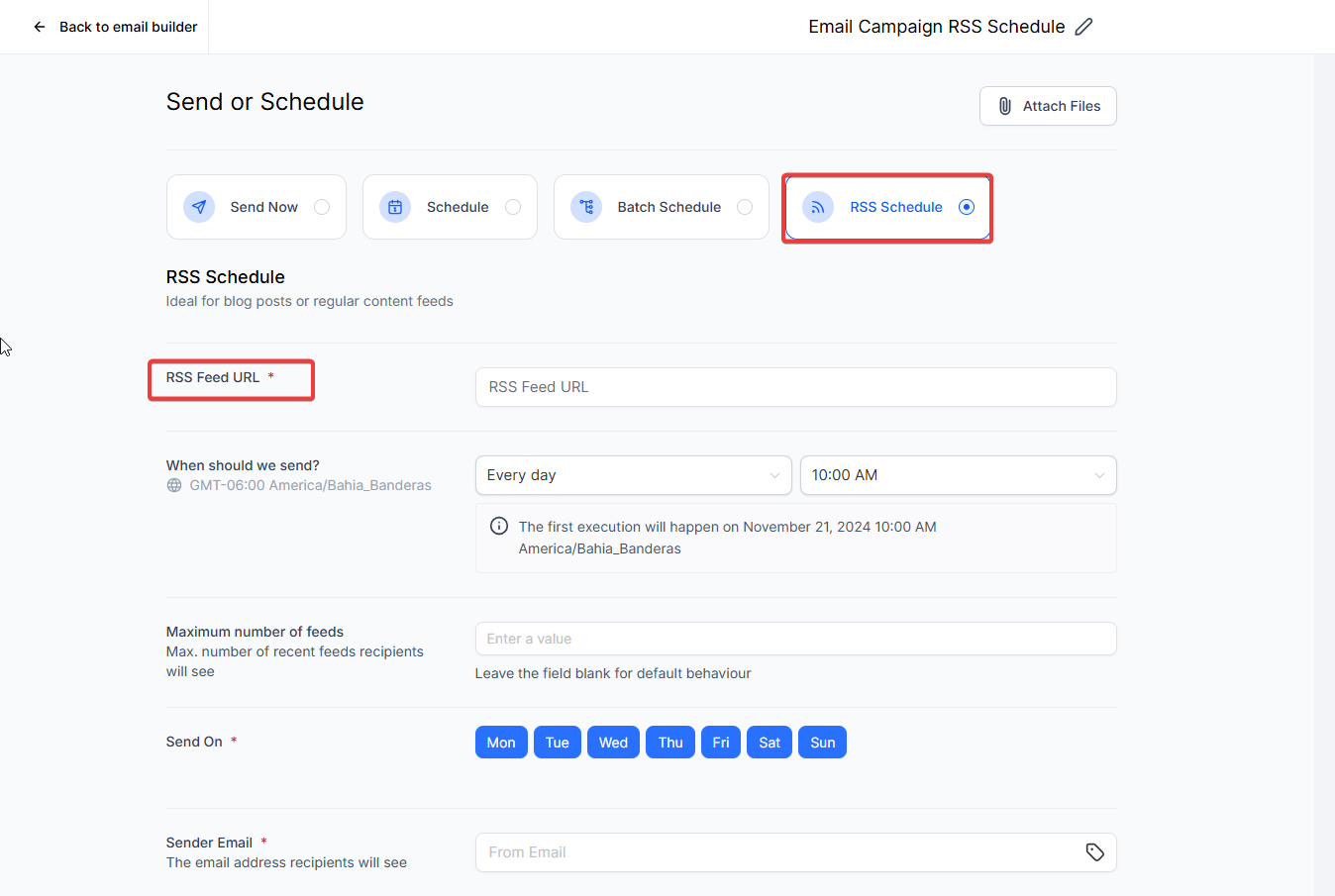

Please Note:
- Please check the details of the execution date, time, and timezone before scheduling!
- Email Campaign details are integrated into audit logs for better tracking and management. Navigate to Settings > Audit logs and under Module scroll to the bottom to filter by Email Campaign

- There will be an option to delete or reschedule the email campaign. If the user wants to reschedule the campaign, they can click reschedule and set the date-time of the campaign.
- The rescheduling will be allowed one hour before sending the email campaign. For example, if the scheduled date is 11 AM EST, it will allow us to reschedule till 10 AM EST.
- The RSS Email Campaign has a pause option.
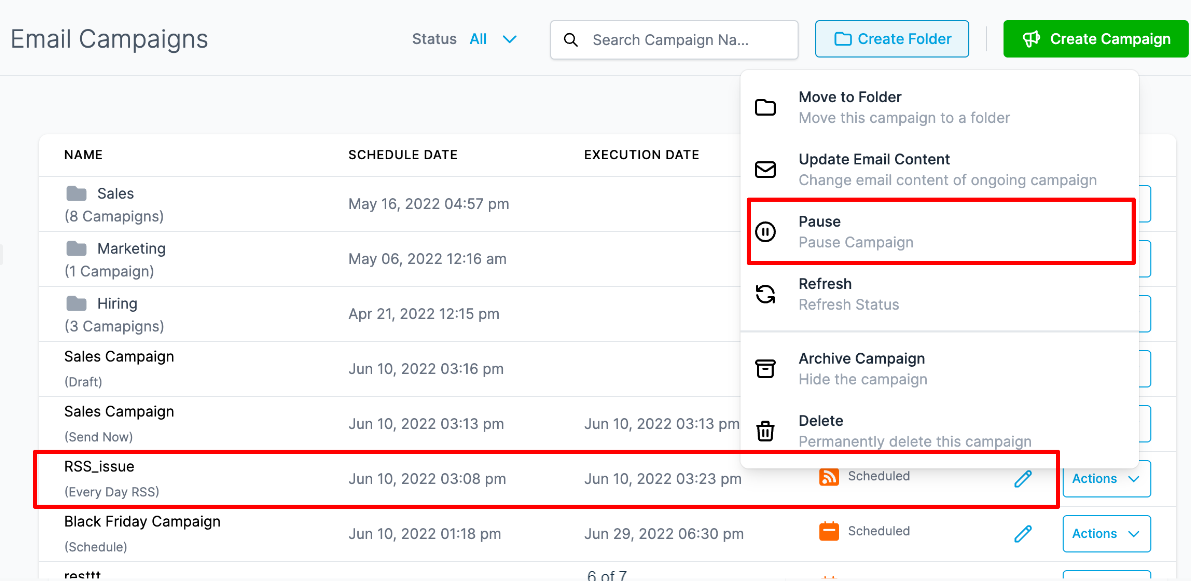
FAQ
Are there multiple entries of the RSS Campaign in the List?
Yes, there will be multiple RSS Campaign entries with each showing the details of statistics.\
I would like to edit the copy of the RSS Campaign, is it possible? I don't want the statistics to be affected
Yes, you can edit the copy of the Ongoing RSS Campaign by clicking Update Email Content. Once you edit the copy before the execution date, please click save edits. Note: It is not necessary for the copy will get updated but we try to update before the execution queue initiates in the server.
How can I reschedule RSS email campaigns?
Rescheduling of Email Campaign is possible for Simple Schedule, Batch Schedule, and RSS Schedule one hour (60 mins) ahead of the execution date.
The user will be required to visit Marketing > Email. Please visit the Email Campaign tab, it will have a list of Email Campaigns listed with Simple Schedule, RSS Schedule, and Batch Schedule which can be rescheduled one hour after the execution date/time.
In the action button, there will be the option to Reschedule the Campaign. The user can make changes to the details of the Schedule and change the delivery model. Once the changes are done, the user is required to mark it as the rescheduled campaign to save the settings.

What does the feed count limit feature do in RSS campaigns?
The feed count limit allows you to set a maximum number of feed items processed per campaign. This ensures your emails include only the most relevant content and prevents excessive feed processing for better campaign efficiency.
How can I track the execution and performance of RSS campaigns?
You can use the audit log feature under the "Email Campaign" module to view the execution status and error details for RSS campaigns. This provides detailed insights into campaign performance and helps identify any necessary adjustments.
Was this article helpful?
That’s Great!
Thank you for your feedback
Sorry! We couldn't be helpful
Thank you for your feedback
Feedback sent
We appreciate your effort and will try to fix the article