Hyperlinks are a handy feature of your system. Here’s how to easily include them in an email created in the Email Builder:
Navigation
- Navigate to Marketing Tab and then click on Email Builder
- Create a new Email Template or open an existing one.
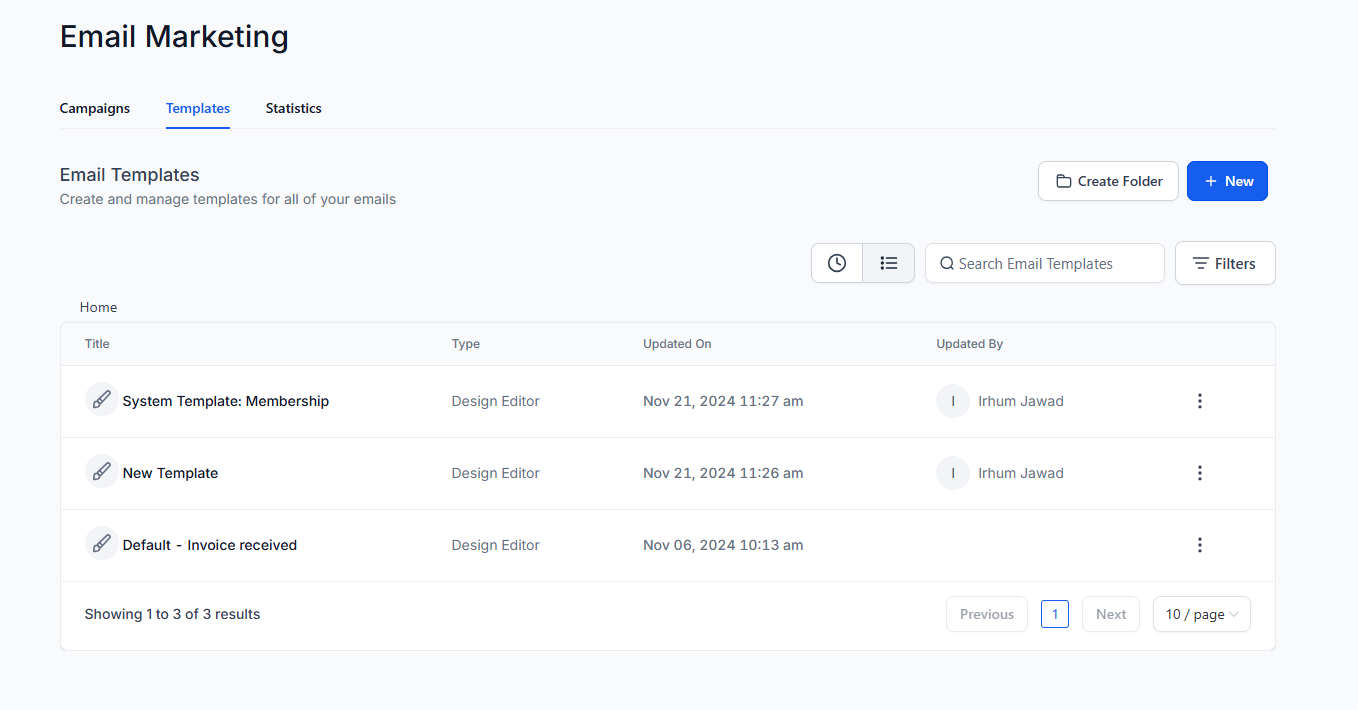
- Add the text for your URL in the editor. (In the example below, the link would read “LINK TO SOMETHING AWESOME”

- Highlight the text you wish to use to create the link.
- Click the Link icon.
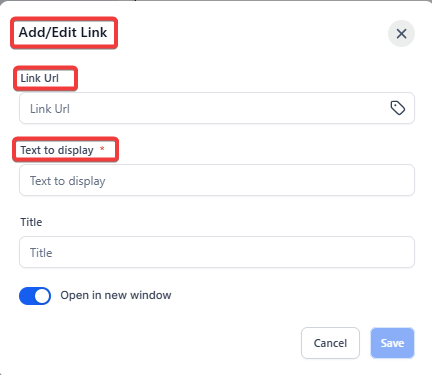
- You can customize features such as “Text to display” and “title.” You can also select whether you want the link to open in a new window or the current window. (We recommend New Window.)
- Save to confirm your changes.
NOTE: As a best practice we recommend sending a test to yourself before sending the email out to a list of contacts.
FAQ’s
What are hyperlinks, and how can they be used in emails?
Hyperlinks are clickable links that, when clicked, direct users to a specific webpage or initiate specific actions. They help drive traffic, track engagement, and provide additional information. You can include these links to encourage recipients to visit websites, sign up for services, or take any desired action.
How do I add a hyperlink in the Email Builder?
To add a hyperlink in the Email Builder, create or open an email template, add the desired link text, and highlight it. Click the Link icon, customize the link settings (such as “Text to display” and “Title”), and choose whether to open the link in a new or current window. Save your changes by including the hyperlink in your email.
Can I customize how the hyperlink appears in my email?
Yes, you can customize the appearance of the hyperlink by editing the “Text to display” and adding a title for the link. You can also decide whether the link opens in the same window or a new one; opening in a new window is recommended for a better user experience.
Before sending an email with a hyperlink to my contacts, is there anything I should do?
As a best practice, always send a test email to yourself before sending it out to your contacts. This allows you to verify that the hyperlink works as expected and that the email looks good on different devices.
Why should I choose to open hyperlinks in a new window?
Opening hyperlinks in a new window provides a better user experience by keeping the original email open. This can help prevent users from losing their place in the email and encourages them to continue interacting with your content.
Was this article helpful?
That’s Great!
Thank you for your feedback
Sorry! We couldn't be helpful
Thank you for your feedback
Feedback sent
We appreciate your effort and will try to fix the article