Referins has always been at the forefront of providing efficient and user-friendly tools for businesses. One such feature is the enhanced opportunities export, which now offers more customization and flexibility than ever before. In this article, we'll guide you step-by-step on how to utilize this feature to its fullest potential.
1. Accessing Opportunities

2. Using Filters (Optional)
If you want to export specific opportunities, Referins allows you to filter results. This ensures that only relevant data is included in your export. Click on the filters or search bar, and select the criteria you wish to apply. This could be based on lead status, date range, or any custom filters you've set up.
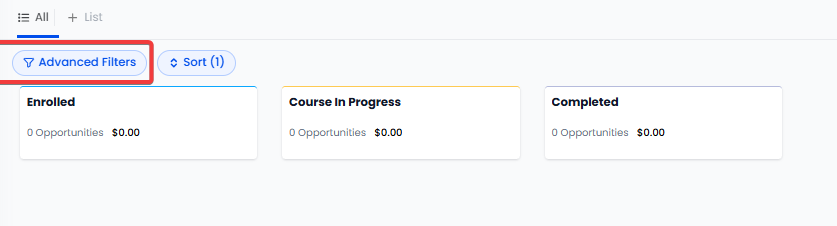
 Click on Add Filter to choose your desired filters:
Click on Add Filter to choose your desired filters: 3. Exporting Opportunities
3. Exporting Opportunities
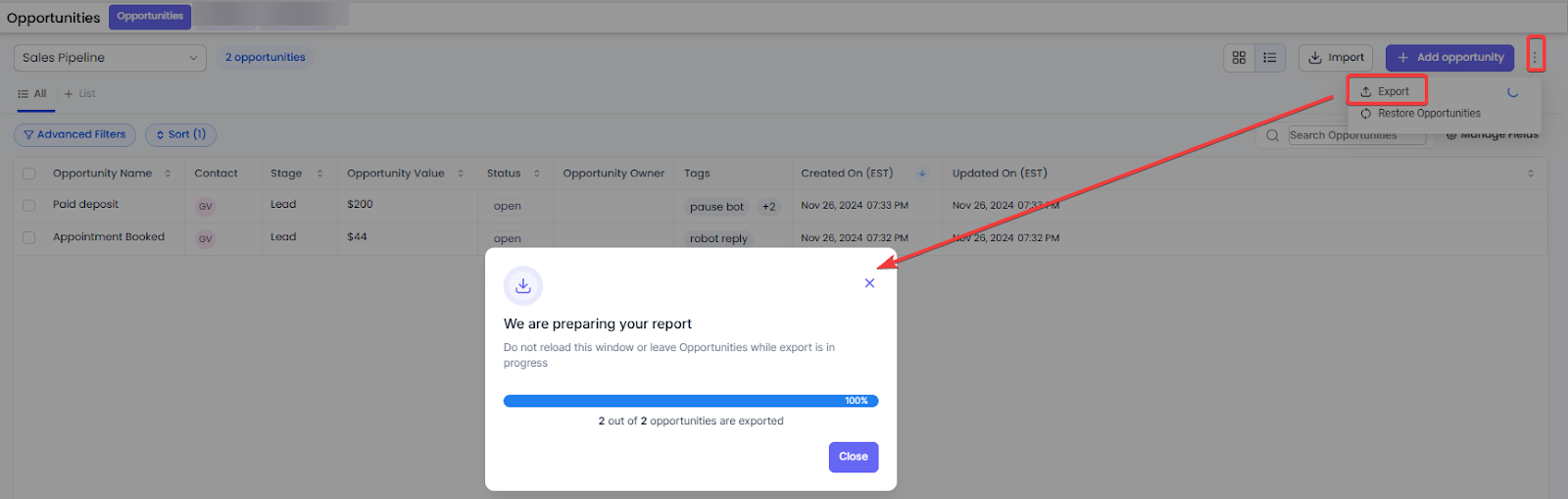
4. Features and Benefits
- Export of Custom Fields: Referins seamlessly integrates all custom fields associated with opportunities into the exported data. This means if you've created any custom fields tailored to your business needs, they will be included in your exported file.
- Filter-Based Export: Instead of exporting all opportunities, Referins respects the filters you've set. Only the opportunities that match your specified filters will be exported.
- No Limit on Opportunities Exported: Previously, there might have been constraints on the number of opportunities you could export at once. But now, Referins has removed all such limits. All visible opportunities on the board can be exported in one go.
5. Wait and Download
After clicking the "Export" button, a progress bar will appear, showing the status of your export. It's important to avoid reloading the page or navigating away from the "Opportunities" section during this process. Once the export is complete, you'll receive a downloadable file containing all the exported data.
Note on Permissions
It's essential to note that to access and utilize the export feature, one needs admin permissions. Always ensure you have the required access rights before attempting to export data.
FAQ
- How can I access the "Opportunities" section for exporting data?
- To access the "Opportunities" section, navigate to the sidebar menu in Referins dashboard and select "Opportunities." This section lists all your business opportunities, including potential sales and leads.
- What should I do if I want to export only specific opportunities?
- Use the filter options available in Referins to narrow down the opportunities you want to export. Click on the filters or search bar, select your criteria (such as lead status or date range), and then proceed to export only the filtered opportunities.
- Are there any limitations on the number of opportunities I can export at once?
- No, there are no longer any limits on the number of opportunities you can export in one go. You can now export all visible opportunities on your board without any constraints.
- What permissions do I need to use the export feature?
- To utilize the export feature, you need to have admin permissions. Ensure that you have the required access rights before attempting to export any data from Referins.
Was this article helpful?
That’s Great!
Thank you for your feedback
Sorry! We couldn't be helpful
Thank you for your feedback
Feedback sent
We appreciate your effort and will try to fix the article