The Contact-to-Contact Association feature empowers users to link multiple contacts using custom labels, enabling them to define and manage personal or professional relationships, such as "Parent-Child," "Spouse," or "Business Partner." This functionality is essential for users looking to keep track of complex connections within their contact lists, streamlining relationship management and improving organizational efficiency.
Key Features and Benefits
- Custom Contact Associations: Users can assign custom labels to define relationships, such as "Manager-Employee" or "Husband-Wife." This flexibility allows contacts to be linked in meaningful ways, aligning with various professional and personal structures.
- Multiple Associations per Contact: Each contact can hold up to 10 unique relationships, providing the capacity to manage various connections seamlessly.
- Enhanced Contact View: The “Associations” section in contact details offers a clear view of related contacts, grouped by their custom labels, giving users an instant overview of all associated contacts.
- Complete Management of Association Labels: Admins can create, edit, and delete custom labels with ease, ensuring associations remain relevant and organized.
How to Use Contact-to-Contact Association
- Creating Associations
- Navigate to Settings(Located in the bottom left corner) > Objects > Contacts and click on + Create Association.
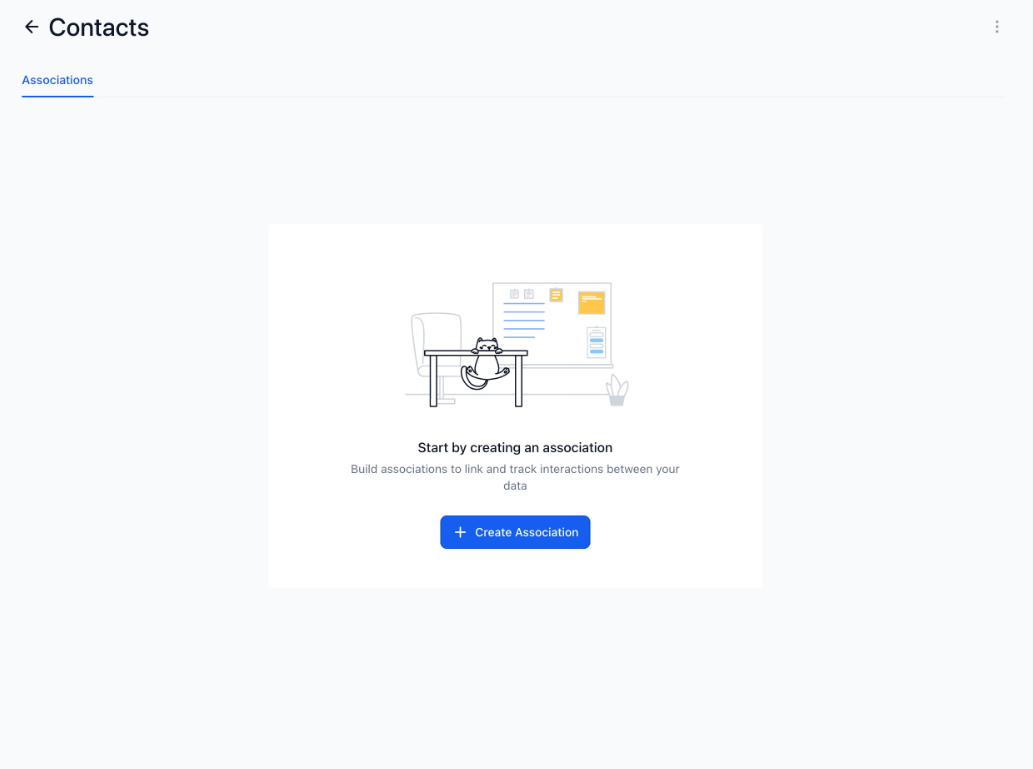
- Choose either a single label (e.g., “Parent”) or a pair of labels (e.g., “Husband-Wife”).
- Save the newly created association labels, which can be edited or deleted via the three-dot (kebab) menu.
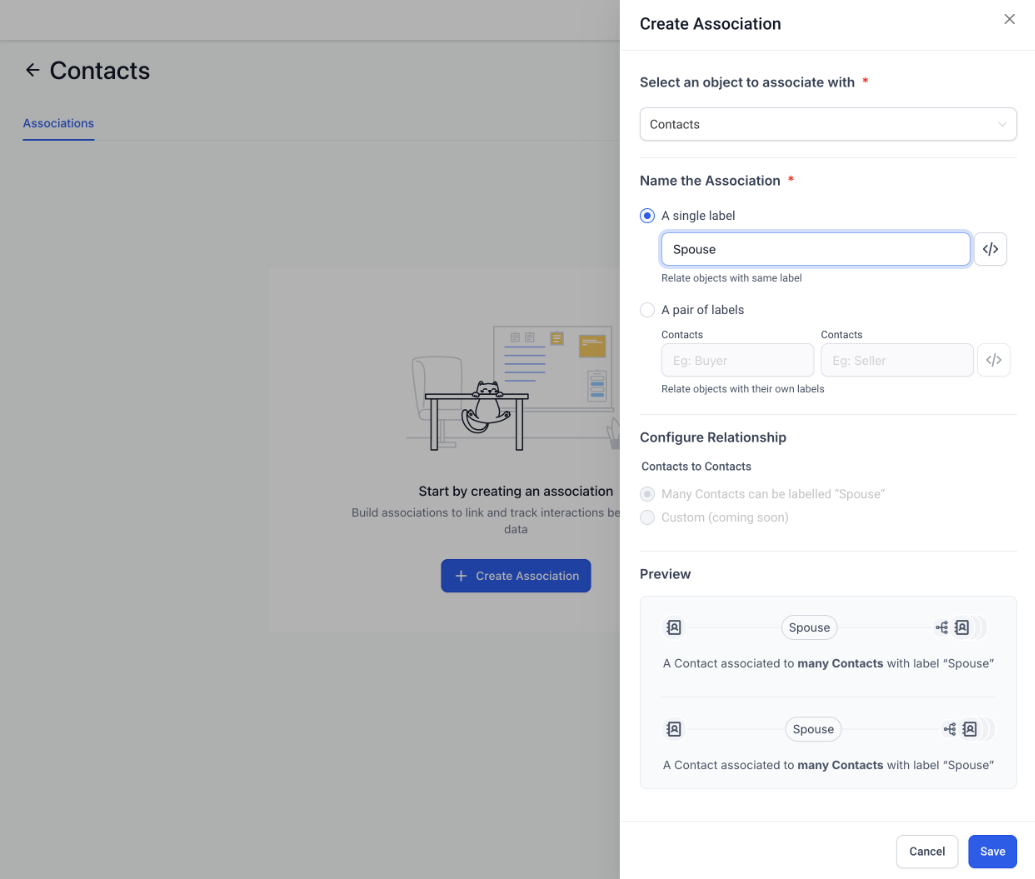


- Linking Contacts and Viewing Linked Contacts
- Open the desired contact’s details page and locate the “Associations” section.
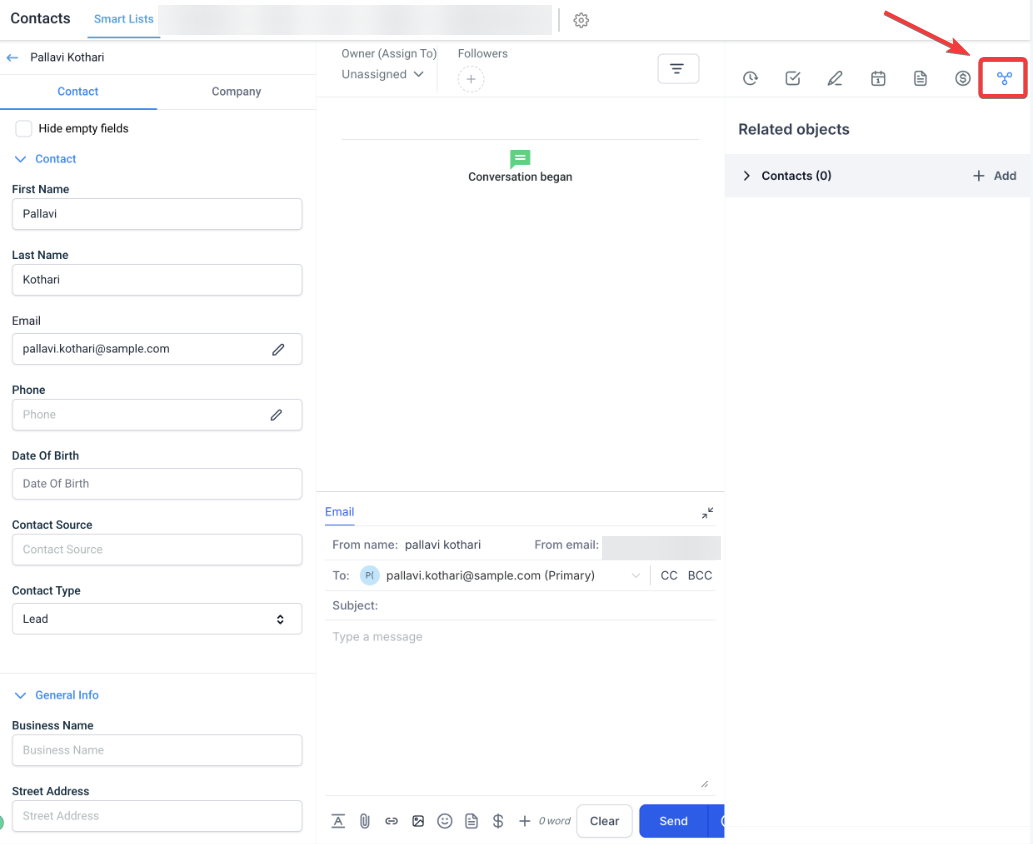
- Click “Add” next to Contacts, select the contact to associate, and apply the relevant label.
- Once associated, the connected contact will be visible within the “Associations” section, and the relationship will reflect reciprocally in the associated contact’s profile.
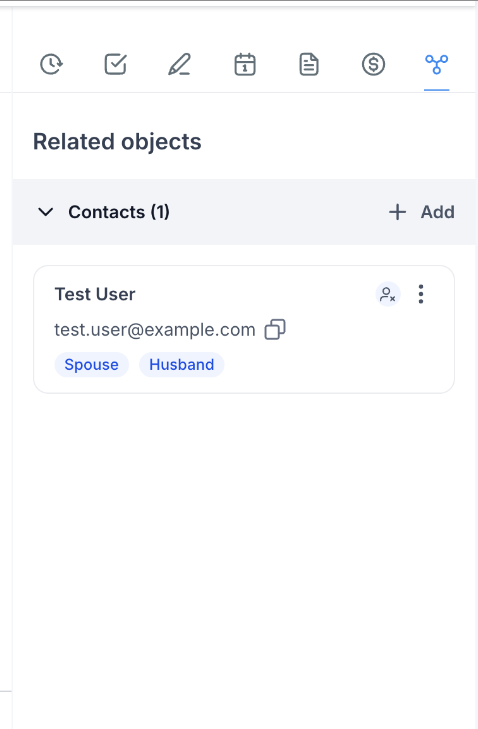

Pro Tips
- Choose Consistent Labels: Define labels that are universally understood within your organization to avoid confusion.
- Periodic Updates: Regularly review and update associations to ensure that they reflect the most current relationships within your contact database.
FAQs
- How do I create a custom label for contact associations?
Go to Settings (Located in the bottom left corner) > Objects > Contacts and select + Create Association. Choose a single or paired label and save it for use. - Can I edit or remove an association label after it has been created?
Yes, use the three-dot menu (kebab menu) next to the label in settings to edit or delete any association. - How many associations can I create per contact?
Each contact can hold up to 10 association labels, allowing for diverse relationship management. - What happens if I delete a linked contact?
If a contact is deleted, the association will no longer display in the remaining contact’s details, as it is tied to the existence of both contacts. - How can I view all associations for a particular contact?
All associations are viewable within the contact’s details under the “Associations” section, with contacts grouped by the assigned labels.
Was this article helpful?
That’s Great!
Thank you for your feedback
Sorry! We couldn't be helpful
Thank you for your feedback
Feedback sent
We appreciate your effort and will try to fix the article