This article will guide you through the various options available while making or receiving calls within the app. Whether handling outbound or incoming calls, the dialer offers several features to streamline your communication experience.
Key Features
Mute: Mute yourself during a call, preventing the caller from hearing you while you can still hear them.
Dial: Opens the dial pad for making selections when prompted, such as navigating IVR systems.
Hold: Puts the call on hold, muting both parties, and is triggered automatically when initiating a Warm Transfer.
Warm Transfer: Speak to the recipient before transferring the call. You can switch between calls and merge them if needed.
Blind Transfer: Instantly transfers the call without a prior conversation with the recipient.
Quick Dialing: Starts dialing immediately after opening the dialer, searching for contact matches as you type.
Add Notes After Calls: Capture important details post-call from the Recents screen.
Tag Contacts After Calls: Apply tags to contacts directly after calls from the Recents screen.
Options Within the Dialer
Once you place or receive a call and it connects, you will have the following options:
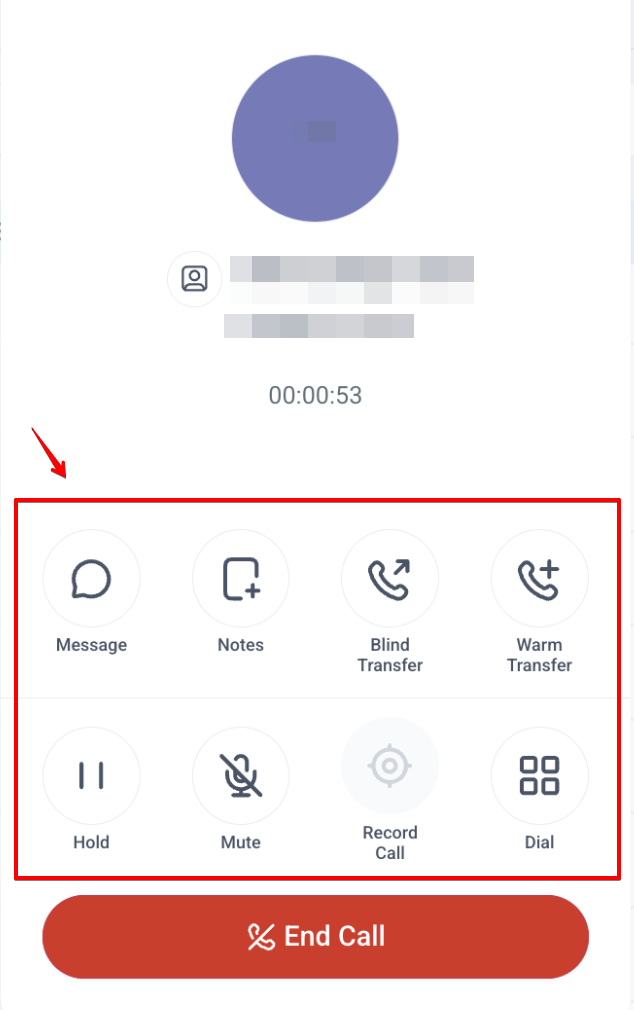
Mute
- Place yourself on mute.
- The caller cannot hear you, but you can still hear them.
Dial
- Opens the dial pad to make selections when prompted (e.g., "Press 1 to reach Joe Smith").
- Now available for navigating IVR systems (Beta feature).
Hold
- Puts the call on hold, muting both parties.
- Calls are automatically placed on hold when initiating a Warm Transfer.
Warm Transfer
- Allows you to speak to the recipient before transferring the call.
- How to use:
1. Click Warm Transfer.

2. Search for an existing contact or enter a new number.
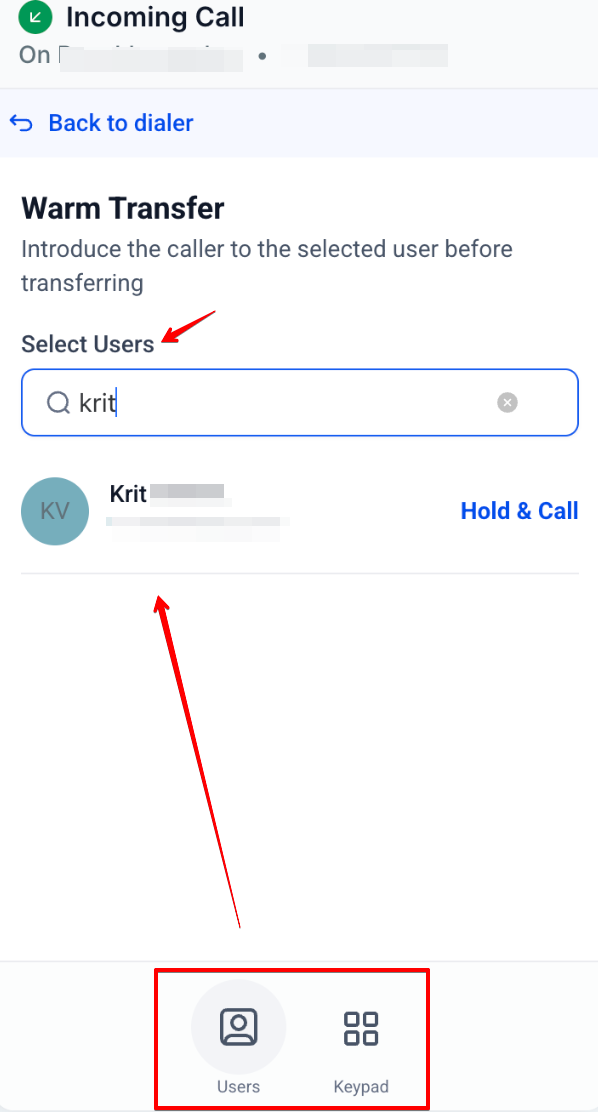
3. A new call tab will open. You can:
- Switch between the two calls.
- Click Patch Call to merge both calls.
4. If you hang up while on two calls, you will remain on the original call.
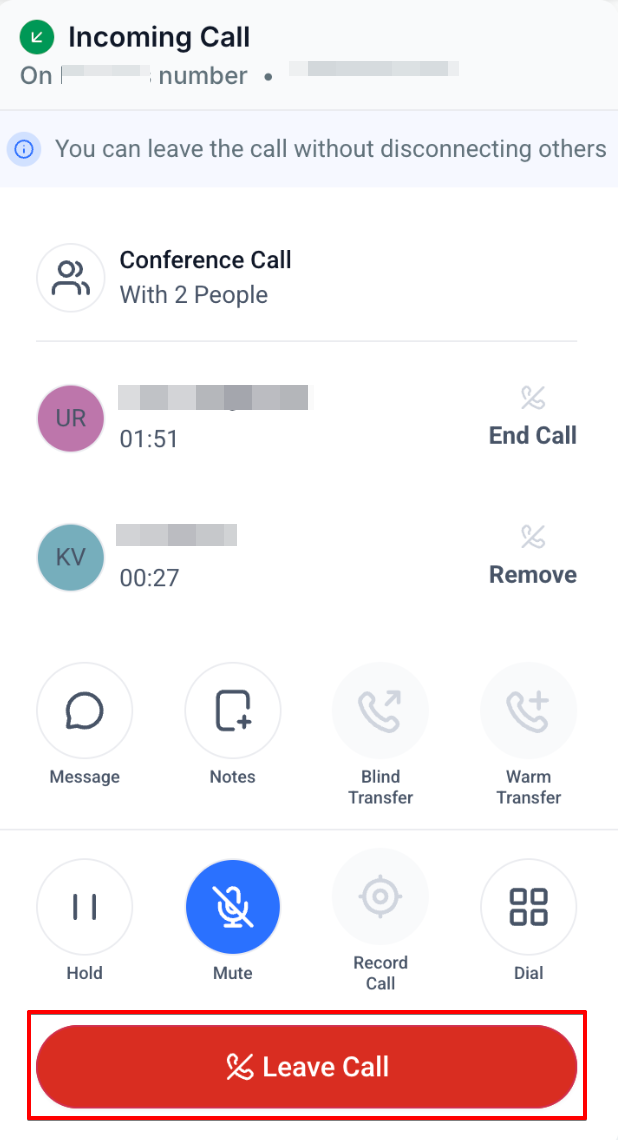
Note: You can transfer both incoming and outbound calls, providing seamless call management across all interactions.
Blind Transfer
- Instantly transfers the call without a prior conversation with the recipient.
- Simply dial the number or select a contact to transfer.
Quick Dialing
- Start dialing immediately after opening the dialer.
- Automatically searches your contacts for matches as you type.
- Quick access to Contacts and Recent Calls with a single tap.

Add Notes After Calls
- Capture important details post-call from the Recents screen.

Tag Contacts After Calls
- Apply tags to contacts after calls from the Recents screen.
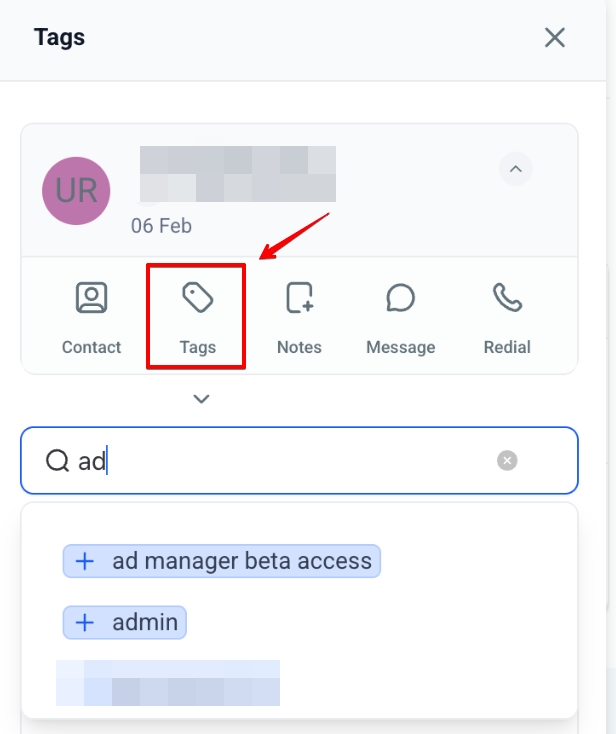
Dialpad for IVR Navigation
The Dialpad is accessible for seamless IVR navigation, allowing users to interact with the system without interruption, even when an IVR, such as "Press 1 for X," answers the call.
Accessing Call Reporting
After a call ends:
- Go to the Reporting section.
- Click Call Reporting to:
- View detailed call logs.
- Listen to call recordings.
- Analyze call data for performance improvement.

FAQs
1. What happens when I put a call on hold?
Both parties are muted until the call is resumed. Calls are automatically placed on hold during a warm transfer.
2. What is the difference between a warm transfer and a blind transfer?
- Warm Transfer: You connect with the recipient before transferring the call.
- Blind Transfer: The call is instantly transferred without prior notice to the recipient.
3. Can I transfer a call to a specific number during a warm transfer?
Yes, you can transfer the call to another user, a specific number, or forward it.
4. What happens when I initiate a blind transfer?
The call is immediately sent to the recipient’s number, and your connection ends.
5. Is the caller notified when I put them on hold?
No, they experience a silent pause but are not explicitly notified.
6. Can I revert to the old dialer if I face issues?
Yes, the Beta dialer update is reversible via Labs.
Was this article helpful?
That’s Great!
Thank you for your feedback
Sorry! We couldn't be helpful
Thank you for your feedback
Feedback sent
We appreciate your effort and will try to fix the article