Users can preview and edit email templates for all invoice notifications directly from the invoice module. This feature also allows users to preview the default email template used for notifications and customize it according to their needs. Users can edit their default templates for notifications, ensuring a more personalized communication experience.
- Go to Payments Tab -> Invoices -> Click on the settings Icon that you can see on the page.
- Post this click on Notifications -> You'll see a preview text right beside the Email Template.
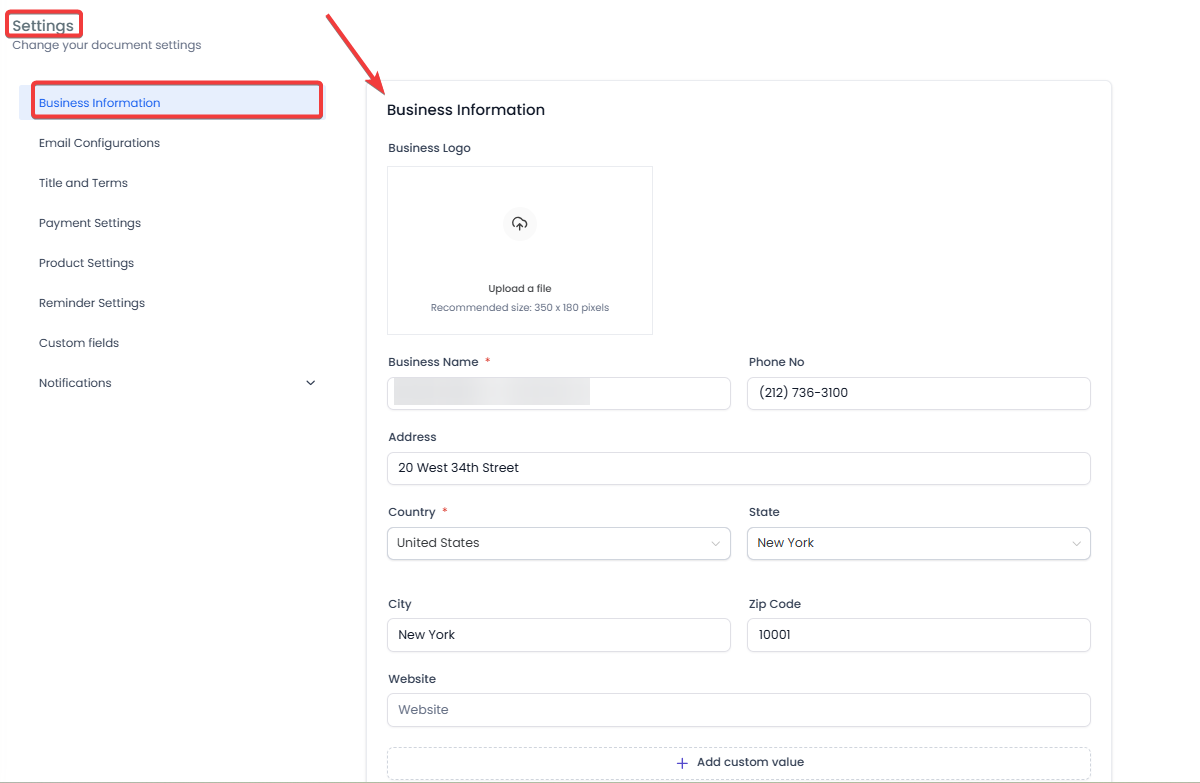
Note: You can navigate to the Marketing tab > Emails > Templates to create an email template.
Users can configure email templates for 10 types of notifications, including Team Notifications and Customer Notifications. They can edit and save these templates as new versions, tailored to their specific use cases. This functionality is fully accessible from the invoice settings, where users configure notifications for the invoice module.
- Go to Payments Tab -> Invoices -> Create New Invoice -> Send
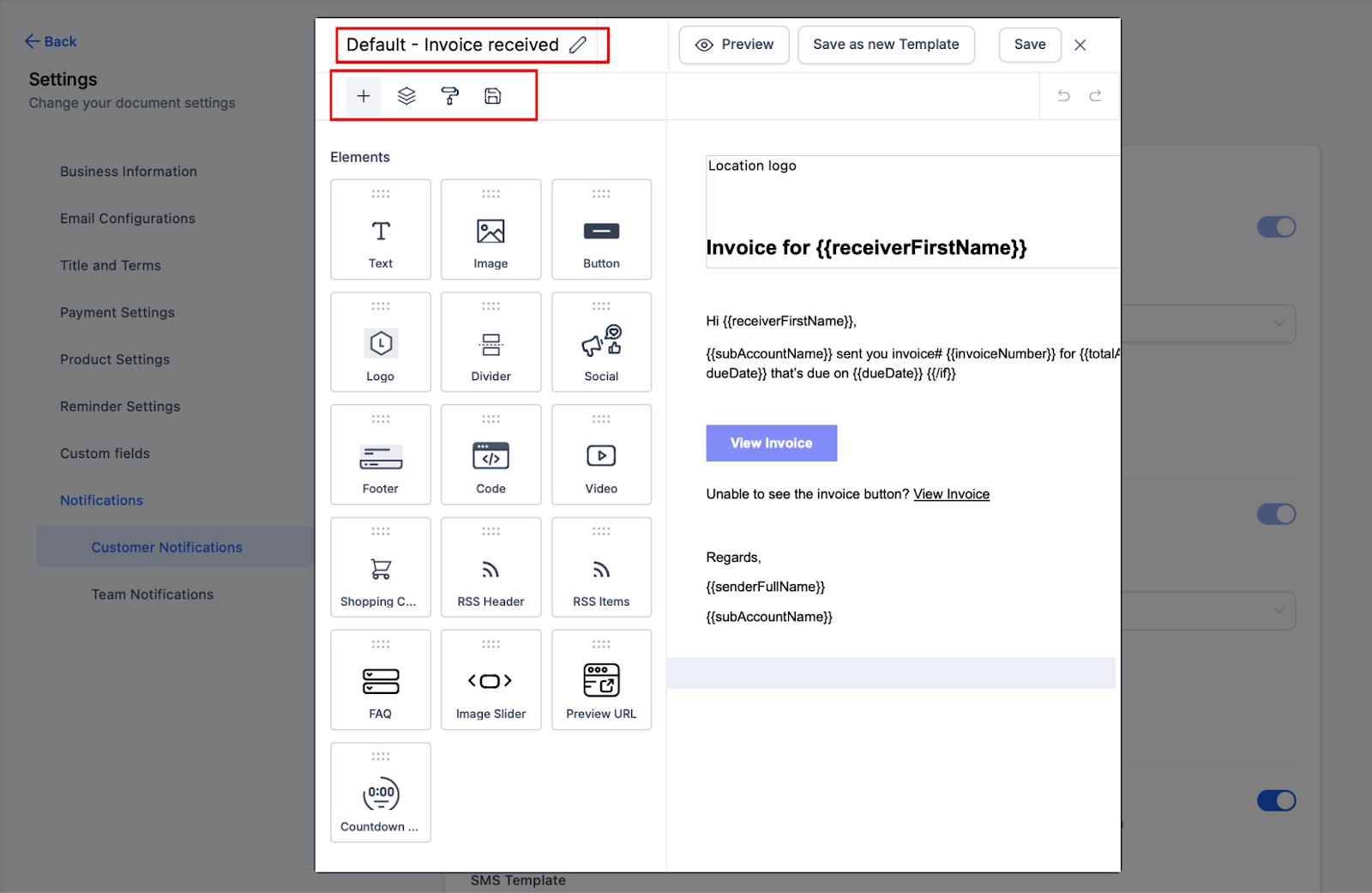
Users also have the option to preview the template when sending out one-time invoices and while scheduling Recurring Invoices, with the ability to edit it directly from the invoice editor.
- When a user clicks on Send the Modal which opens up has a preview of the template that will be sent out to the customer and the business user can edit it right from that place.
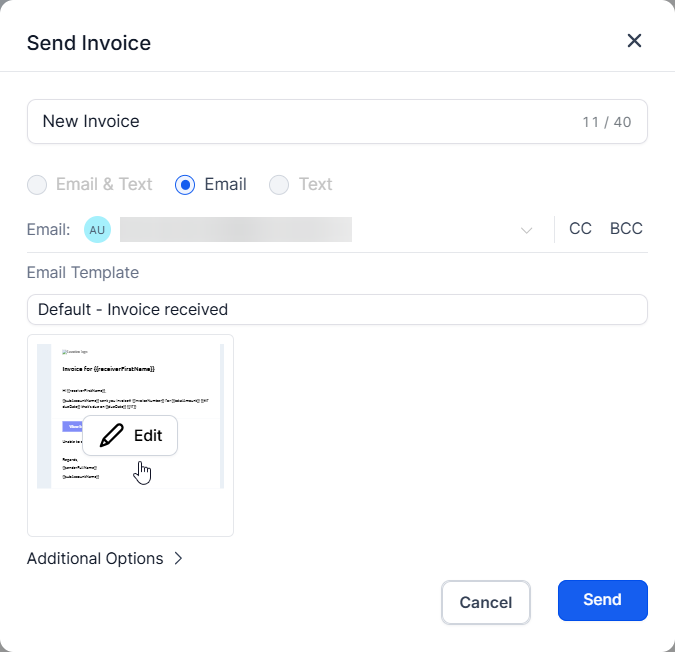
FAQs
Q1: How can I preview and edit email templates for invoice notifications?
You can preview and edit email templates directly from the Invoice Module. Go to Payments Tab > Invoices > Click on the settings icon > Notifications, and you’ll find a preview text beside the email template.
Q2: Can I create new email templates for invoice notifications?
Yes, you can create new email templates by navigating to Marketing Tab > Emails > Templates. These templates can then be used for invoice notifications.
Q3: How many types of notifications can I configure email templates for?
You can configure email templates for up to 10 types of notifications, including both team and customer notifications.
Q4: Is it possible to edit the email template when sending a one-time or recurring invoice?
Yes, while sending one-time invoices or scheduling recurring invoices, you can preview and edit the email template directly from the invoice editor in the modal that opens.
Q5: Where can I configure email templates for recurring invoices?
You can configure and edit email templates for recurring invoices in the Payments Tab > Invoices > Create New Invoice > Send section, where you’ll see the preview and editing options.
Was this article helpful?
That’s Great!
Thank you for your feedback
Sorry! We couldn't be helpful
Thank you for your feedback
Feedback sent
We appreciate your effort and will try to fix the article